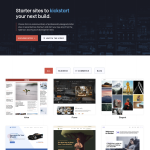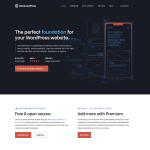WordPress is one of the most popular content management systems (CMS) in the world, powering over 40% of all websites on the internet. While it is commonly associated with the MySQL database, many users wonder if WordPress can use SQL Server instead.
The answer is yes, WordPress can use SQL Server as its database management system. However, it requires a slightly more complex setup process compared to using MySQL. This is because WordPress was designed to work specifically with MySQL, which means that some plugins and themes may not be compatible with SQL Server. Nonetheless, with the right configuration, it is possible to run WordPress on SQL Server.
If you are considering using SQL Server with WordPress, it is important to note that you will need to install and configure additional software to make it work. This includes PHP, PHP Manager on IIS, and a SQL Server DLL. Additionally, you may need to modify your WordPress installation to ensure compatibility with SQL Server. While the process may seem daunting, there are many resources available online to guide you through the setup process.
Can WordPress Use SQL Server?
Overview
WordPress is a popular content management system (CMS) that runs on a MySQL database. However, it is possible to use SQL Server with WordPress. SQL Server is a relational database management system (RDBMS) developed by Microsoft. It provides a robust and scalable platform for managing large amounts of data.
To use SQL Server with WordPress, you need to configure PHP to communicate with the SQL Server database. This can be done by installing the SQL Server drivers for PHP and configuring the php.ini file to use the drivers.
Benefits of Using SQL Server with WordPress
There are several benefits to using SQL Server with WordPress:
-
Scalability: SQL Server is designed to handle large amounts of data and can scale to meet the needs of growing websites.
-
Reliability: SQL Server provides a high level of reliability and data integrity, ensuring that your website data is always available and accurate.
-
Security: SQL Server includes advanced security features, such as encryption and access controls, to protect your website data from unauthorized access.
-
Integration: If you are already using Microsoft technologies in your organization, such as SharePoint or Dynamics, using SQL Server with WordPress can provide seamless integration between your website and other systems.
Overall, using SQL Server with WordPress can provide a powerful and reliable platform for managing your website data. While it does require some additional configuration, the benefits can make it a worthwhile investment for growing websites.
How to Install WordPress on SQL Server
Requirements
Before you can install WordPress on SQL Server, you’ll need to make sure you have the following requirements in place:
- A Microsoft SQL Server database
- An Azure account (optional)
- Project Nami (a WordPress fork that supports SQL Server)
- IIS (Internet Information Services)
- A web server (such as Apache or nginx)
- PHP installation
Step-by-Step Guide
-
First, you’ll need to download Project Nami from their website and extract the files to your local machine.
-
Next, create a new database in Microsoft SQL Server and make sure you have a username and password with access to the database.
-
Open IIS on your web server and create a new website. Make sure the website is pointed to the directory where you extracted Project Nami.
-
Configure PHP on your web server by installing the necessary extensions and enabling them in your php.ini file.
-
Once you have PHP configured, navigate to the Project Nami directory in your web browser and follow the installation instructions.
-
During the installation process, you’ll be prompted to enter your Microsoft SQL Server database information. Make sure to enter the correct database name, username, and password.
-
Once the installation is complete, you should be able to access your WordPress site on the web server.
That’s it! With these steps, you can install WordPress on SQL Server and start using it for your website.
Connecting WordPress to SQL Server
WordPress is a popular CMS that uses MySQL as its default database. However, it is possible to use SQL Server instead of MySQL as the database engine for WordPress. In this section, we will discuss how to connect WordPress to SQL Server.
Configuring wp-config.php
The first step in connecting WordPress to SQL Server is to modify the wp-config.php file. This file contains the configuration settings for WordPress, including the database settings. Open the wp-config.php file in a text editor and modify the following lines:
define('DB_NAME', 'database_name_here');
define('DB_USER', 'username_here');
define('DB_PASSWORD', 'password_here');
define('DB_HOST', 'localhost');
Replace the values with the appropriate values for your SQL Server database. For example, if your database name is mydatabase, your username is myusername, your password is mypassword, and your SQL Server instance is running on the same server as your WordPress installation, you would modify the lines as follows:
define('DB_NAME', 'mydatabase');
define('DB_USER', 'myusername');
define('DB_PASSWORD', 'mypassword');
define('DB_HOST', 'localhost');
Using PDO
WordPress uses the MySQL extension to communicate with the database. However, this extension is not compatible with SQL Server. To connect WordPress to SQL Server, we need to use PDO (PHP Data Objects).
To use PDO, we need to modify the wp-db.php file. This file contains the database abstraction layer for WordPress. Open the wp-db.php file in a text editor and replace the following lines:
$this->dbh = @mysql_connect($dbhost, $dbuser, $dbpassword, $new_link, $client_flags);
with
$this->dbh = new PDO("sqlsrv:Server=$dbhost;Database=$dbname", $dbuser, $dbpassword);
This will create a new PDO object that connects to the SQL Server database. Note that we are using the sqlsrv driver, which is provided by Microsoft. If you are using a different driver, you will need to modify the connection string accordingly.
Error Messages
If there are any errors during the connection process, WordPress will display error messages. These messages can be helpful in diagnosing the issue. Some common error messages include:
Error establishing a database connectionAccess denied for user 'username'@'localhost' (using password: YES)Can't connect to MySQL server on 'localhost' (10061)
If you encounter any of these error messages, double-check your database settings in the wp-config.php file and make sure that your SQL Server instance is running.
Project Nami
Project Nami is a fork of WordPress that is specifically designed to work with SQL Server. If you are having difficulty connecting WordPress to SQL Server, you may want to consider using Project Nami instead. Project Nami is fully compatible with WordPress plugins and themes, so you can use it just like you would use regular WordPress.
In conclusion, connecting WordPress to SQL Server requires modifying the wp-config.php file and using PDO to communicate with the database. With the right configuration settings, WordPress can work seamlessly with SQL Server.
Migrating from MySQL to SQL Server
Why Migrate?
There are several reasons why you might want to migrate your WordPress database from MySQL to SQL Server. One reason is that SQL Server is a more powerful database management system that can handle larger databases and higher traffic websites. Additionally, SQL Server has more advanced features like stored procedures and full-text search capabilities that can enhance the functionality of your WordPress site.
Another reason to migrate is if you are already using other Microsoft technologies like Azure or AWS. SQL Server is a natural fit for these cloud platforms and can help streamline your technology stack.
Step-by-Step Guide
Migrating from MySQL to SQL Server can seem like a daunting task, but it can be broken down into a few simple steps:
-
Verify Compatibility: Before you begin the migration process, make sure that your source environment is supported by SQL Server. You can refer to the official Microsoft Learn guide for more information.
-
Choose a Migration Tool: There are several migration tools available that can help you transfer your MySQL database to SQL Server. One popular tool is the SQL Server Migration Assistant (SSMA), which is a free tool provided by Microsoft.
-
Prepare Your MySQL Database: Before you begin the migration process, you will need to ensure that your MySQL database is in a compatible format for SQL Server. This may involve modifying your database schema, removing unsupported features, or converting data types.
-
Migrate Your Data: Once your MySQL database is prepared, you can use the migration tool to transfer your data to SQL Server. The tool will handle the conversion process and ensure that your data is transferred accurately.
-
Test and Troubleshoot: After the migration is complete, you should thoroughly test your WordPress site to ensure that everything is functioning as expected. You may encounter issues with plugins or custom code that need to be resolved.
By following these steps, you can successfully migrate your WordPress database from MySQL to SQL Server and take advantage of the advanced features and capabilities that SQL Server has to offer.
Using SQL Server with WordPress Plugins
WordPress is a popular content management system that uses MySQL as its default database. However, some users prefer to use SQL Server as their database management system instead of MySQL. Fortunately, there are plugins available that allow WordPress to work with SQL Server.
Compatibility
Not all WordPress plugins are compatible with SQL Server. It is important to check the compatibility of a plugin before installing it. One popular plugin that is compatible with SQL Server is WP Data Access. This plugin allows users to create professional, responsive data tables within minutes. WP Data Access also supports many features on mouse click and layout and behavior changes of almost any element of a DataTable through an advanced options section.
Examples
Another plugin that works well with SQL Server is Project Nami. This plugin is an open-source WordPress deployment built specifically for Azure SQL Database. Project Nami incorporates the ease of WordPress with the performance and ease of management of Azure SQL Database V12. Building on the popular plugin model, the Full Text Search plugin for Project Nami provides a powerful way to search through your WordPress content.
In addition to WP Data Access and Project Nami, there are several other plugins available that allow WordPress to work with SQL Server. These plugins include SQL Executioner, which allows users to execute SQL commands directly from the WordPress dashboard, and SQL Reports, which provides a powerful reporting engine for WordPress.
In conclusion, while WordPress is designed to work with MySQL, there are several plugins available that allow it to work with SQL Server. These plugins provide users with additional functionality and flexibility when working with WordPress. It is important to check the compatibility of a plugin before installing it, and to choose a plugin that best meets your needs.
Conclusion
In conclusion, it is possible to use SQL Server with WordPress, but it requires some additional steps and resources. The availability of Project Nami, an open source WordPress deployment built specifically for Azure SQL Database, makes it easier to run WordPress on Azure SQL Database V12. However, it is important to note that this is a forked version of WordPress and may not be compatible with all plugins and themes.
Architects and developers who are already familiar with the Microsoft ecosystem may find it more convenient to use SQL Server with WordPress. However, those who are not familiar with Microsoft technologies may find it challenging to set up and maintain.
Web servers that support PHP and have the required SQL Server drivers installed can be used to host WordPress with SQL Server. It is also important to ensure that the user account has the necessary permissions to access the SQL Server database.
Tools such as PHPMyAdmin can be used to manage the SQL Server database and perform tasks such as creating tables and executing queries.
Overall, using SQL Server with WordPress can provide some benefits such as improved performance and scalability. However, it is important to carefully consider the requirements and resources needed before deciding to use SQL Server with WordPress.