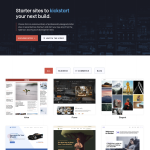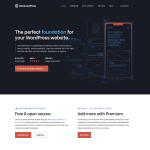Deactivated plugins are an essential part of WordPress websites. They are inactive plugins that are not currently being used. Many website owners wonder if these plugins have any impact on their website’s speed. This article will explore whether deactivated plugins slow down WordPress websites.
According to WordPress experts, deactivated plugins do not slow down WordPress websites. WordPress only loads files whose filepaths are stored in the active_plugins option in the database and ignores everything else completely. However, active plugins can slow down a WordPress website. Therefore, it is essential to delete any plugins that are not being used to improve website performance.
In this article, we will examine the relationship between deactivated plugins and website speed. We will also explore the difference between active and deactivated plugins and how they affect WordPress websites. By the end of this article, you will have a better understanding of whether deactivated plugins slow down WordPress websites and how to optimize your website’s performance.
Do Deactivated Plugins Affect WordPress Performance?
Understanding Deactivated Plugins
Deactivated plugins are WordPress plugins that are installed on a website but are not currently active. When a plugin is deactivated, it is not loaded into the WordPress loading process. However, the plugin file still exists on the website’s web hosting server, and the plugin’s data is still stored in the database.
Effects of Deactivated Plugins on Website Performance
Deactivated plugins do not slow down a WordPress website’s performance unless they are poorly coded or contain malware. However, they can still impact the website’s performance by taking up memory and other resources.
Additionally, deactivated plugins can affect the WordPress dashboard’s performance by increasing the time it takes to load the plugins page. This issue only affects the admin area and has no impact on the website’s public-facing pages.
How to Improve WordPress Performance by Managing Deactivated Plugins
To improve WordPress performance, it is essential to manage deactivated plugins properly. Here are some tips to help:
-
Delete inactive plugins: If you are not planning to use a plugin again, it is best to delete it from your WordPress website entirely. This step will free up space on your web hosting server and reduce the risk of security breaches.
-
Activate plugins only when needed: Only activate plugins that you need to use. This step will help reduce the number of plugins that are loaded into the WordPress loading process, improving your website’s performance.
-
Delete link: Use the “Delete” link to remove plugins that you no longer need from your WordPress website.
-
Switch off a plugin temporarily: You can switch off a plugin temporarily to check if it is causing any problems on your website.
-
Use plugin management tools: Use plugin management tools like the WordPress dashboard to manage your plugins effectively.
In conclusion, deactivated plugins do not slow down a WordPress website’s performance, but they can still affect its performance. Proper management of deactivated plugins is essential to improve the performance of your site.
Understanding Deactivated Plugins
Deactivated plugins are plugins that have been installed on a WordPress site but are not currently active. They do not affect the front-end functionality or performance of the website.
When a plugin is deactivated, its code is not executed, and it does not consume server resources. This means that deactivated plugins do not slow down WordPress. However, it is still recommended to delete any inactive plugins that are no longer needed to keep your site clean and organized.
Deactivated plugins can be managed from the WordPress dashboard in the “Plugins” section. From there, you can activate, deactivate, or delete plugins. It is important to note that deactivating a plugin does not remove its files from the server. To completely remove a plugin, it must be deleted.
It is also worth noting that having too many plugins, whether active or inactive, can slow down your website. This is because each plugin adds additional code and functionality to your site, which can increase server load and affect performance. Therefore, it is important to only install and activate plugins that are necessary for your site’s functionality.
In summary, deactivated plugins do not slow down WordPress, but it is still recommended to delete any inactive plugins that are no longer needed to keep your site organized. Additionally, having too many plugins, whether active or inactive, can slow down your website, so it is important to only install and activate necessary plugins.
Effects of Deactivated Plugins on Website Performance
When it comes to website performance, every little detail counts. One of the factors that many website owners wonder about is how deactivated plugins affect their website’s performance. In this section, we’ll explore the effects of deactivated plugins on website performance.
Deactivated Plugins and Database Overhead
Deactivated plugins can cause database overhead, which can affect website performance. When a plugin is deactivated, its code is still present in the database. This means that WordPress still needs to load and parse the code, even though the plugin is not active. This can result in additional database queries and slower page load times.
Deactivated Plugins and Website Speed
According to WPBeginner, deactivated plugins do not slow down WordPress. However, there are some exceptions to this rule. If the deactivated plugin adds code to the front-end of your website, it can still slow down your website. Additionally, if you have a large number of deactivated plugins, it can slow down the loading of the WordPress admin area.
Deactivated Plugins and Resource Usage
Deactivated plugins can still consume server resources, such as memory and processing power. This can affect website performance, especially if you have many deactivated plugins. Additionally, some plugins may continue to run background processes even after they are deactivated, which can further impact resource usage.
To ensure optimal website performance, it’s best to keep the number of plugins to a minimum and only use plugins that are necessary. If you have deactivated plugins that you no longer need, it’s recommended to delete them completely from your website. This will remove their code from the database and free up server resources.
In conclusion, while deactivated plugins may not have a significant impact on website performance, they can still affect database overhead, website speed, and resource usage. It’s important to be mindful of the plugins you install and to regularly review and remove any unnecessary plugins from your website.
How to Improve WordPress Performance by Managing Deactivated Plugins
Managing deactivated plugins is crucial for improving the performance of your WordPress site. In this section, we will discuss some best practices for managing deactivated plugins.
Delete Inactive Plugins
Inactive plugins can slow down your site by taking up valuable server resources. Therefore, it is recommended to delete any inactive plugins that you are not planning to use in the future. You can do this by going to the Plugins page in your WordPress dashboard, finding the inactive plugins, and clicking the Delete button.
Activate or Delete Specific Plugins
If you have a large number of plugins installed on your site, it can be challenging to identify which ones are causing performance issues. One way to identify problematic plugins is to activate or delete them one by one and test your site’s performance after each change.
To activate or delete specific plugins, go to the Plugins page in your WordPress dashboard, find the plugin you want to activate or delete, and click the corresponding button.
Use Plugin Management Tools
There are several plugin management tools available that can help you manage your WordPress plugins more efficiently. These tools can help you identify inactive plugins, update plugins, and delete plugins in bulk.
One popular plugin management tool is Freesoul Deactivate Plugins. This tool allows you to deactivate plugins on specific pages, posts, custom posts, post types, archives, term archives, search results page, and devices. It also allows you to deactivate plugins and the theme on specific backend pages and preview the deactivation on the front-end.
Another useful plugin management tool is WP Optimize. This tool allows you to optimize your WordPress database, delete old revisions, and clean up your site’s cache. It also has a feature that allows you to delete inactive plugins.
In conclusion, managing deactivated plugins is crucial for improving the performance of your WordPress site. By deleting inactive plugins, activating or deleting specific plugins, and using plugin management tools, you can optimize your site’s performance and provide a better user experience for your visitors.