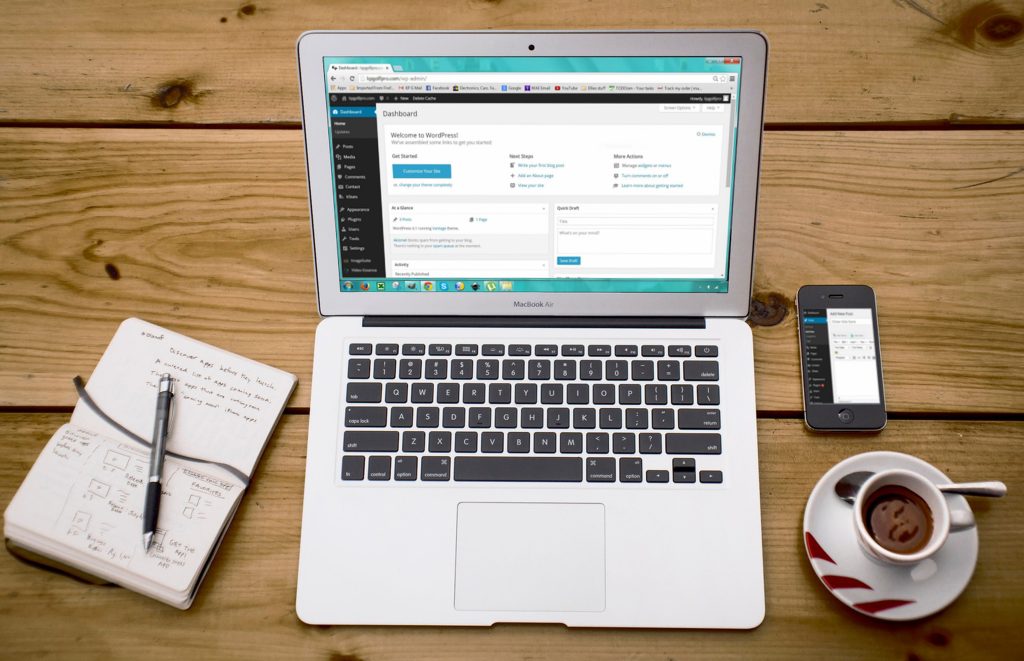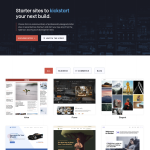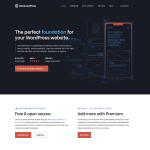WordPress is a popular content management system that powers millions of websites around the world. However, sometimes WordPress websites can redirect to localhost, which can be a frustrating issue for website owners and developers. This issue can occur for a variety of reasons, including incorrect settings in the WordPress database, problems with the server configuration, or issues with the domain name system (DNS).
One common reason for WordPress redirecting to localhost is incorrect settings in the WordPress database. This can happen if the website has been moved from one server to another, or if the domain name has been changed. In some cases, the website may be redirecting to localhost because the database settings are pointing to the wrong URL. In other cases, the website may be redirecting to localhost because the domain name has not been properly configured in the WordPress settings.
Why WordPress Redirects to Localhost
Understanding WordPress Redirects
WordPress redirects happen when a user or a bot tries to access a URL on a website, but instead of getting the expected content, they are redirected to a different URL. This can happen for various reasons, including misconfigured settings, incorrect URLs, or bugs in plugins or themes.
When a WordPress website redirects to localhost, it means that the website is trying to load content from the local machine instead of the server where it is hosted. This can happen if the website’s configuration or settings are pointing to the wrong domain or IP address.
Common Causes of WordPress Redirects to Localhost
There are several common causes of WordPress redirects to localhost, including:
- Misconfigured settings in the wp-config.php file, such as incorrect database credentials or site URLs
- Incorrect settings in the options table of the WordPress database, such as using “localhost” instead of the correct domain or IP address
- Bugs in plugins or themes that cause unwanted redirects
- Issues with the .htaccess file or Apache server configuration
- Problems with permalinks or SEO plugins
- IP retrieval settings in the All in One WordPress Security Plugin (AIOWS) or other security plugins
- Browser cookies or cache issues
- Problems with the hosting provider or server configuration
- Using Docker containers or other virtualization technologies
How to Fix WordPress Redirects to Localhost
Fixing WordPress redirects to localhost can be tricky, but there are several solutions that can help resolve the issue. Here are some steps to try:
- Check the wp-config.php file and make sure that the database credentials and site URLs are correct.
- Check the options table in the WordPress database and make sure that the site URL and home URL are set correctly.
- Disable plugins and themes one by one to see if any of them are causing the redirects.
- Check the .htaccess file and Apache server configuration to make sure that there are no conflicting rules or settings.
- Try resetting permalinks and SEO settings.
- Check the IP retrieval settings in the All in One WordPress Security Plugin (AIOWS) or other security plugins.
- Clear browser cookies and cache.
- Contact the hosting provider or server support for assistance.
- If using Docker, check the wp_home and wp_siteurl values in the database and modify them accordingly.
- Try using a redirection plugin to manually redirect URLs.
In conclusion, WordPress redirects to localhost can be caused by a variety of factors, but by following the steps outlined above, users can resolve the issue and get their website back up and running smoothly.
Understanding WordPress Redirects
What are WordPress Redirects?
A redirect is a way to send both users and search engines to a different URL than the one they originally requested. WordPress redirects can be set up for several reasons, including when a page or post has been deleted or moved, or when a website owner wants to redirect traffic from an old URL to a new one.
Types of WordPress Redirects
WordPress supports several types of redirects, including:
-
301 redirect: This type of redirect is a permanent redirect that tells search engines to update their index to reflect the new URL. It’s the most commonly used redirect and is recommended for situations where a page or post has been permanently moved to a new URL.
-
302 redirect: This type of redirect is a temporary redirect that tells search engines to keep the old URL in their index. It’s typically used when a page or post is temporarily unavailable or when a website owner wants to test a new URL without permanently changing the old one.
-
307 redirect: This type of redirect is similar to a 302 redirect, but it’s specifically used for HTTP/1.1 requests.
-
Meta refresh: This type of redirect is a less common type of redirect that uses HTML code to redirect users to a new URL. It’s not recommended for SEO purposes and should only be used in specific situations, such as when a website owner wants to redirect users to a new page after a set amount of time.
Understanding WordPress redirects is crucial for website owners who want to maintain their website’s SEO and ensure that users are directed to the correct pages. By using the appropriate redirect type, website owners can ensure that their website visitors have a positive user experience and that their website’s search engine rankings are maintained.
Common Causes of WordPress Redirects to Localhost
WordPress is a popular content management system that powers millions of websites. However, sometimes WordPress users encounter issues where their website redirects to localhost. This can be frustrating and confusing, especially if you are not familiar with the technical aspects of WordPress. In this section, we will discuss some of the common causes of WordPress redirects to localhost.
Incorrect Configuration Settings
One of the most common causes of WordPress redirects to localhost is incorrect configuration settings. This can happen when you move your WordPress website from one server to another, or when you change the domain name of your website. If the configuration settings are not updated correctly, your website may redirect to localhost.
To fix this issue, you need to check your WordPress settings and make sure that the URLs are correct. You can do this by going to the Settings > General page in your WordPress dashboard. Make sure that the WordPress Address (URL) and Site Address (URL) fields are set to the correct URL of your website.
Faulty Plugins and Themes
Another common cause of WordPress redirects to localhost is faulty plugins and themes. Plugins and themes can sometimes conflict with each other, causing your website to redirect to localhost. This can happen if you install a plugin or theme that is not compatible with your WordPress version or other plugins and themes.
To fix this issue, you need to deactivate all your plugins and switch to a default WordPress theme. Then, you can reactivate your plugins and switch to your preferred theme one by one to identify the plugin or theme that is causing the issue.
Issues with the .htaccess File
The .htaccess file is an important file in your WordPress installation that controls how your website handles URLs. Sometimes, issues with the .htaccess file can cause your website to redirect to localhost. This can happen if the .htaccess file is missing or corrupted.
To fix this issue, you need to check your .htaccess file and make sure that it is correct. You can do this by going to the root directory of your WordPress installation and opening the .htaccess file. If the file is missing or corrupted, you can create a new .htaccess file or restore a backup.
In conclusion, WordPress redirects to localhost can be caused by a variety of issues, including incorrect configuration settings, faulty plugins and themes, and issues with the .htaccess file. By identifying the root cause of the issue, you can take the necessary steps to fix it and get your website back up and running.
How to Fix WordPress Redirects to Localhost
If you’re experiencing WordPress redirects to localhost, don’t worry. There are a few things you can do to fix this issue. Here are some steps to take:
Check WordPress Address and Site URL Settings
The first thing you should do is check your WordPress address and site URL settings. To do this, log in to your WordPress dashboard and go to Settings > General. Make sure that both the “WordPress Address (URL)” and “Site Address (URL)” fields start with “http://” and not “https://”. If they start with “https://”, change them to “http://” and save the changes.
Check .htaccess File
The .htaccess file is a configuration file used by Apache web servers. It can be used to configure URL redirects, among other things. If your WordPress site is redirecting to localhost, it’s possible that there’s a problem with your .htaccess file. Check to make sure that the file is present and that it’s not causing any issues. You can do this by renaming the file to something else (e.g. “.htaccess_old”) and seeing if the problem goes away. If it does, then you know that the .htaccess file was the problem.
Check WP-Config.php File
The WP-Config.php file is a configuration file used by WordPress. It contains important settings that control how your WordPress site works. If your WordPress site is redirecting to localhost, it’s possible that there’s a problem with your WP-Config.php file. Check to make sure that the file is present and that it’s not causing any issues. Look for any lines of code that might be causing the redirect and try commenting them out (e.g. by adding a “#” at the beginning of the line).
Check for Faulty Plugins and Themes
Sometimes, faulty plugins or themes can cause WordPress redirects to localhost. If you’ve recently installed a new plugin or theme, try deactivating it to see if that fixes the problem. If it does, then you know that the plugin or theme was the problem.
Check for Server and Hosting Issues
Finally, if none of the above solutions work, it’s possible that there’s a problem with your server or hosting provider. Contact your hosting provider and ask them if they’re experiencing any issues that might be causing the redirect. They may be able to help you fix the problem.
By following these steps, you should be able to fix any WordPress redirects to localhost issues that you’re experiencing.