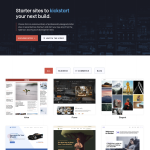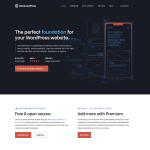WordPress is one of the most popular content management systems out there, and for good reason. It’s user-friendly, customizable, and offers a wide range of features. However, one issue that many users face is WordPress cropping their images. This can be frustrating, especially if you’ve spent a lot of time editing and perfecting your images.
So why does WordPress crop images? The answer is simple: to optimize your website’s speed and performance. By default, WordPress generates three different sizes of any uploaded image: thumbnail, medium, and large. This is done to ensure that your website loads quickly and efficiently, regardless of the device or browser being used. However, this can sometimes result in images being cropped in unexpected ways, which can be frustrating for users.
Thankfully, there are ways to control how WordPress crops your images. You can adjust the default image sizes, change the cropping ratio, or even disable image cropping altogether. By taking control of your image settings, you can ensure that your website looks and performs exactly as you want it to. In the next section, we’ll explore some of the ways you can customize your WordPress image settings to avoid cropping issues.
Understanding WordPress Image Cropping
Why Does WordPress Crop My Images?
WordPress automatically crops images to generate three different sizes of images – thumbnail, medium, and large. This is done to ensure site speed with different sizes where necessary. WordPress does this to help you optimize your website’s loading speed and storage space.
How Does WordPress Crop Images?
WordPress crops images by resizing them to exact dimensions. When you upload an image, WordPress creates three additional sizes of that image. These sizes are based on the default image sizes set in the WordPress media settings. If you change the default image sizes, WordPress will generate new sizes based on the changed settings.
WordPress crops images to maintain the aspect ratio of the original image. This means that the width and height of the image are scaled proportionally. If the image is not proportional, WordPress will crop the image to match the aspect ratio of the specified size.
WordPress also crops images based on the theme you are using. Different themes have different image sizes and aspect ratios. If your image does not match the theme’s specifications, WordPress will crop the image to fit the theme’s requirements.
To change the default image sizes in WordPress, go to Settings > Media. Here, you can change the sizes to what you want by editing the figures. You can also change the sizes of individual images by editing the HTML code.
Conclusion
Understanding how WordPress crops images is important for optimizing your website’s loading speed and storage space. By knowing how WordPress crops images, you can ensure that your images are displayed correctly on your website.
The Importance of Image Sizes
Why Are Image Sizes Important?
Image sizes are a crucial aspect of any website or blog. They can affect your site’s speed, storage space, and overall user experience. In WordPress, images are automatically resized to different sizes, such as thumbnails, medium, and large.
Having appropriately sized images can improve your site’s performance by reducing loading times. When images are too large, they take longer to load, which can frustrate users and lead to a high bounce rate. On the other hand, if images are too small, they can appear blurry or pixelated, which can negatively impact the overall aesthetic of your site.
How Do Image Sizes Affect Your Site?
Image sizes can also affect the amount of storage space your site requires. Larger images take up more space, which can slow down your site’s loading times and increase hosting costs. Additionally, if you have a lot of images on your site, it’s crucial to have properly sized images to avoid running out of storage space.
Another important aspect of image sizes is their impact on social media sharing. When you share a link to your site on Twitter or Facebook, the platform will automatically pull an image from your post to display alongside the link. If your images are not sized correctly, they may appear distorted or cropped, which can negatively impact the user experience and reduce engagement.
In conclusion, image sizes are an essential aspect of any website or blog. They can affect your site’s speed, storage space, and overall user experience. It’s crucial to have properly sized images to ensure your site is performing at its best and to provide a positive user experience.
How WordPress Handles Image Sizes
WordPress is a popular content management system that is widely used for creating websites and blogs. One of the most common issues that users face is the automatic cropping of images. In this section, we will discuss how WordPress handles image sizes and how you can change them.
What Are WordPress Image Sizes?
WordPress generates three types of image sizes by default: Thumbnail, Medium, and Large. Thumbnail images are typically 150×150 pixels, medium images are 300×300 pixels, and large images are 1024×1024 pixels. These sizes are used to ensure faster loading times and to make sure that images fit well on different devices.
How Does WordPress Handle Image Sizes?
WordPress uses PHP to handle the creation of different image sizes. When you upload an image to your media library, WordPress automatically generates different sizes based on the default settings. These images are stored in your WordPress database and take up storage space.
WordPress also has a feature that allows you to set a featured image for your posts and pages. This image is displayed as the main image for your post or page and is usually larger than the other images. WordPress automatically crops the featured image to fit the required size.
How to Change WordPress Image Sizes
If you are not happy with the default image sizes in WordPress, you can change them by using a plugin or by modifying the PHP code. One popular plugin for changing image sizes is Regenerate Thumbnails. This plugin allows you to regenerate the thumbnails for your images to a new size.
To change the default image sizes in WordPress, you will need to modify the PHP code. You can do this by adding the following code to your theme’s functions.php file:
add_image_size( 'new-size', 800, 600, true );
This code will add a new image size called ‘new-size’ with a width of 800 pixels and a height of 600 pixels. The ‘true’ parameter tells WordPress to crop the image to fit the required size.
It is important to note that changing the default image sizes in WordPress can affect the layout of your website. You may need to adjust the CSS code to make sure that the images fit well on your website.
In conclusion, WordPress handles image sizes automatically to ensure faster loading times and to make sure that images fit well on different devices. You can change the default image sizes by using a plugin or by modifying the PHP code. However, it is important to be careful when making changes to the image sizes as it can affect the layout of your website.
Troubleshooting Image Cropping Issues
How to Troubleshoot Image Cropping Issues
WordPress automatically crops uploaded images to create different sizes of images, including thumbnail, medium, and large. However, sometimes WordPress may not crop images properly, leading to various issues. Here are some steps you can take to troubleshoot image cropping issues in WordPress:
-
Check the image size: If the original image is too small, WordPress may not be able to crop it properly. Make sure that the original image is at least as large as the largest image size you need.
-
Check the server settings: Sometimes, server settings can interfere with WordPress’s image cropping function. Check with your hosting provider to make sure that your server meets the requirements for running WordPress.
-
Check the theme settings: Some themes may override WordPress’s default image sizes or cropping settings. Check your theme settings to make sure that they are not causing any conflicts.
-
Check the plugin settings: If you are using a plugin to manage images, check its settings to make sure that it is not causing any conflicts with WordPress’s image cropping function.
-
Regenerate thumbnails: If you have changed your image sizes or cropped images manually, you may need to regenerate thumbnails to ensure that all images are properly cropped. You can use a plugin like Regenerate Thumbnails to do this.
Common Image Cropping Problems and Solutions
Here are some common image cropping problems and solutions in WordPress:
-
Cropped images are not proportional: If your cropped images are not proportional, it may be because you have unchecked the “Crop thumbnail to exact dimensions” setting in the Media settings. To fix this, check the setting and regenerate thumbnails.
-
Featured images are not cropping properly: If your featured images are not cropping properly, it may be because your theme is using a different image size for featured images. Check your theme settings to make sure that the correct image size is being used.
-
Images are not cropping to the correct size: If your images are not cropping to the correct size, it may be because you have changed the default image sizes in WordPress. Check your Media settings to make sure that the correct image sizes are being used.
-
Images are taking up too much storage space: If your images are taking up too much storage space, it may be because you are uploading high-resolution images that are not being properly resized. Use an image editing tool like Photoshop to resize your images before uploading them to WordPress.
In conclusion, image cropping issues can be frustrating, but there are several steps you can take to troubleshoot them in WordPress. By following the steps outlined above, you can ensure that your images are properly cropped and displayed on your website or blog.