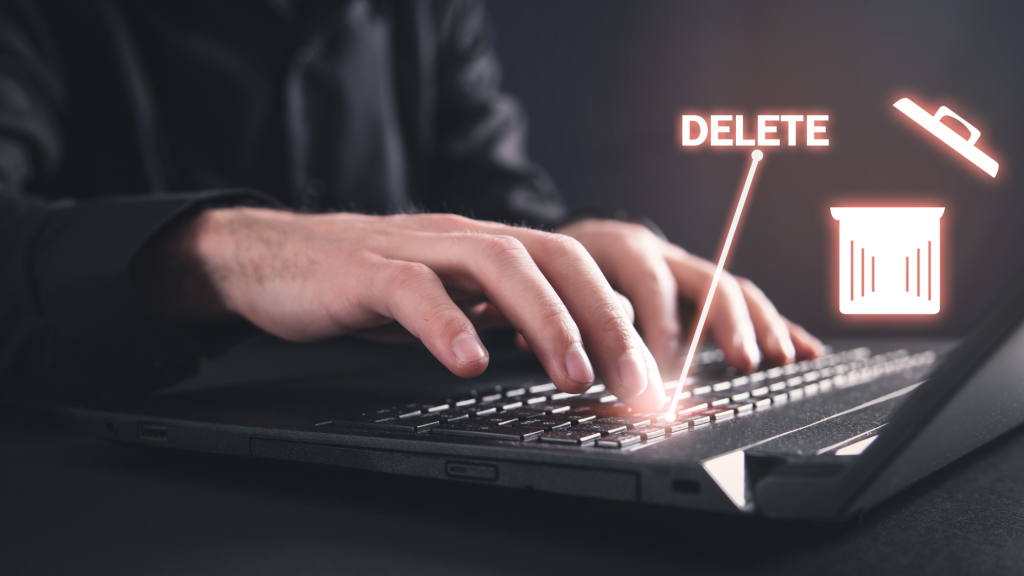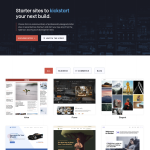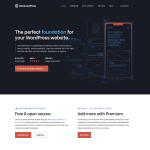Deleting a WordPress site may seem like a simple task, but it is not always straightforward. Many website owners have found themselves struggling to delete their WordPress sites, even when following the recommended steps. If you are in this situation, you are not alone. There are several reasons why you may be unable to delete your WordPress site, and this article will explore some of the common causes and solutions.
One reason why you may be unable to delete your WordPress site is that you may not have the necessary permissions to do so. If you are not the site owner or administrator, you may not have the authority to delete the site. Additionally, some hosting providers may have restrictions in place that prevent site owners from deleting their sites without contacting customer support. Another reason why you may be unable to delete your WordPress site is that there may be technical issues with your site or hosting environment. These issues can range from outdated software to conflicting plugins or themes.
In this article, we will discuss the different reasons why you may be unable to delete your WordPress site and provide solutions to help you overcome these challenges. Whether you are trying to delete your site permanently or temporarily, this article will provide you with the information you need to successfully delete your WordPress site.
Why Can’t I Delete My WordPress Site?
If you’re having trouble deleting your WordPress site, there could be several reasons why. In this section, we’ll explore some possible reasons and solutions to help you delete your site.
Possible Reasons for Not Being Able to Delete a WordPress Site
-
Plugins or themes: If you have active plugins or themes, they can prevent you from deleting your site. To solve this issue, you’ll need to deactivate all plugins and switch to a default WordPress theme.
-
Time: If you’ve recently changed your domain name or hosting provider, it can take some time for the changes to take effect. Wait for a few hours or up to 48 hours, and then try again.
-
Database: If your database is corrupted or has missing tables, you may not be able to delete your site. You’ll need to repair or optimize your database to fix this issue.
-
Permissions: If you don’t have the proper permissions to delete files on your server, you won’t be able to delete your site. Check with your hosting provider to ensure that you have the necessary permissions.
Solutions to Delete a WordPress Site
-
Delete via dashboard: The easiest way to delete your WordPress site is through the dashboard. Go to Settings > General, scroll down to the bottom, and click on the “Delete Site” button. Follow the prompts to delete your site permanently.
-
Delete via cPanel or file manager: If you can’t delete your site through the dashboard, you can try deleting it via cPanel or file manager. Log in to your hosting account, navigate to the public_html folder, and delete all WordPress files. You can also delete the WordPress database via phpMyAdmin.
-
Back up your site: Before deleting your site, it’s always a good idea to back it up. This way, you can restore it later if necessary. You can use a plugin like UpdraftPlus to back up your site.
-
Unpublish content: If you don’t want to delete your entire site, you can unpublish your content instead. Go to Posts, Pages, or Media, select the content you want to unpublish, and click on the “Move to Trash” button. This will remove the content from your site without deleting it permanently.
In conclusion, deleting a WordPress site can be a straightforward process if you know what you’re doing. By following the solutions outlined above, you should be able to delete your site without any issues.
Possible Reasons for Not Being Able to Delete a WordPress Site
If you are having trouble deleting your WordPress site, there could be several reasons why. In this section, we will explore some of the most common reasons for not being able to delete a WordPress site.
WordPress Site Not Fully Deleted
One possible reason why you may not be able to delete your WordPress site is that it was not fully deleted. This can happen if there are still some files or database entries left on your server. To ensure that your site is fully deleted, you should follow the steps provided by WordPress to delete your site permanently.
WordPress Site Not Found
Another reason why you may not be able to delete your WordPress site is that it cannot be found. This can happen if you have changed the URL of your site or if it was deleted by your web host. To resolve this issue, you should contact your web host to see if they can help you recover your site or provide you with more information about why it cannot be found.
Permission Issues
Permission issues can also prevent you from deleting your WordPress site. This can happen if you do not have the proper permissions to delete files or access certain areas of your site. To resolve this issue, you should check your file permissions and make sure that you have the necessary permissions to delete files and folders.
Plugin or Theme Conflict
If you are using a plugin or theme that is causing a conflict with your WordPress site, you may not be able to delete it. This can happen if the plugin or theme is still active or if it is causing errors on your site. To resolve this issue, you should deactivate the plugin or theme and try deleting your site again.
Website Maintenance Mode
If your WordPress site is in maintenance mode, you may not be able to delete it. This can happen if you have activated maintenance mode to make changes to your site. To resolve this issue, you should deactivate maintenance mode and try deleting your site again.
In conclusion, there are several reasons why you may not be able to delete your WordPress site. By following the steps provided by WordPress and checking for common issues such as permission issues, plugin or theme conflicts, and website maintenance mode, you can resolve these issues and delete your site successfully.
Solutions to Delete a WordPress Site
Deleting a WordPress site can be a daunting task for those who are not familiar with the process. Fortunately, there are several ways to delete a WordPress site. In this section, we will explore some of the most common methods to delete a WordPress site.
Delete WordPress Site from Dashboard
The easiest way to delete a WordPress site is to do it from the dashboard. Follow these simple steps:
- Log in to your WordPress dashboard.
- Click on “Settings” in the left sidebar.
- Scroll down to the bottom of the page.
- Click on “Delete Site” button.
- Follow the prompts to confirm the deletion.
Delete WordPress Site from Server Using FTP Client
Another way to delete a WordPress site is to use an FTP client. Here’s how:
- Connect to your server using an FTP client.
- Navigate to the root directory of your WordPress site.
- Delete all the files and directories associated with your WordPress site.
- Delete the database associated with your WordPress site using your hosting provider’s control panel.
Manually Delete WordPress Site from Server
If you don’t have access to an FTP client, you can still delete your WordPress site manually. Follow these steps:
- Log in to your hosting provider’s control panel.
- Navigate to the file manager.
- Delete all the files and directories associated with your WordPress site.
- Delete the database associated with your WordPress site using your hosting provider’s control panel.
Delete WordPress Site Using cPanel
If your hosting provider uses cPanel, you can delete your WordPress site using the following steps:
- Log in to your cPanel.
- Navigate to the “File Manager” section.
- Navigate to the root directory of your WordPress site.
- Delete all the files and directories associated with your WordPress site.
- Delete the database associated with your WordPress site using your hosting provider’s control panel.
Delete WordPress Site Using Hosting Provider’s Options
Many hosting providers offer an option to delete a WordPress site directly from their control panel. Here’s how to do it:
- Log in to your hosting provider’s control panel.
- Navigate to the “WordPress” section.
- Find the site you want to delete and click on “Delete.”
- Follow the prompts to confirm the deletion.
In conclusion, there are several ways to delete a WordPress site. Whether you choose to do it from the dashboard, using an FTP client, manually, using cPanel, or using your hosting provider’s options, make sure to follow the prompts carefully to avoid any mishaps.