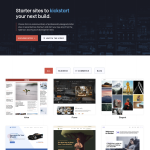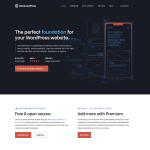Installing plugins in WordPress is an essential task that can help you add extra functionality to your website. However, if you’re using WordPress without a business plan, you may find it challenging to install plugins. Fortunately, there are several ways to install plugins in WordPress without having a business plan.
One way to install plugins in WordPress without a business plan is by using the built-in plugin installer. To access this feature, go to your WordPress dashboard and select the “Plugins” link from the left-hand sidebar. From there, you can search for the plugin you want to install and click the “Install Now” button. This method is straightforward and convenient, making it an ideal option for beginners.
Another way to install plugins in WordPress without a business plan is by manually uploading the plugin to your WordPress site. This method involves downloading the plugin from a trusted source and uploading it to your WordPress site using an FTP client. While this method may seem more complicated, it allows you to install plugins that are not available in the WordPress plugin repository.
Understanding WordPress Plans
WordPress is a popular content management system that offers different plans to cater to the needs of its users. The plans include free, personal, premium, and business. Each plan has its unique features and limitations.
If you are using the free plan, you can only use the basic features of WordPress. You cannot install plugins or themes, and you have limited storage space. On the other hand, the personal plan allows you to install custom plugins and themes, but you are still limited in terms of storage space and bandwidth.
The premium plan offers more advanced features, including more storage space, advanced customization options, and access to premium themes and plugins. However, you still cannot install custom plugins or themes.
The business plan is the most advanced plan offered by WordPress. It offers all the features of the premium plan, but you can install custom plugins and themes. You also get access to priority support and the ability to monetize your website.
It is important to note that WordPress.com and WordPress.org are two different platforms. WordPress.com is a fully hosted platform, while WordPress.org is a self-hosted platform. If you are using WordPress.com, you will need to upgrade to the business plan to install custom plugins and themes. However, if you are using WordPress.org, you can install custom plugins and themes without any restrictions.
If you are using managed WordPress hosting, you may have additional limitations depending on your hosting plan. Some hosting providers may restrict certain plugins or themes due to security concerns. It is important to check with your hosting provider to ensure that you can install the plugins and themes you need.
In summary, understanding the different WordPress plans is crucial in determining the features and limitations of your website. If you want to install custom plugins and themes without any restrictions, you will need to use the self-hosted WordPress.org platform or upgrade to the business plan on WordPress.com.
Why You Might Need Plugins
Plugins are essential for any website built on WordPress, regardless of whether you have a business plan or not. These tools can help you to customize your website, improve its functionality, and enhance the user experience.
One of the primary reasons you might need plugins is to improve the speed of your website. A slow website can have a significant impact on user experience and can lead to lower search engine rankings. By installing plugins such as WP Super Cache or W3 Total Cache, you can optimize your website’s performance and ensure that it loads quickly.
Plugins can also help you to customize your website. If you have a specific idea or design in mind, you can use plugins to add new features and functionality to your website. For example, you can use plugins to add social media buttons, create contact forms, or add a search bar to your website.
Content management is another area where plugins can be useful. Plugins such as Yoast SEO or All in One SEO Pack can help you to optimize your content for search engines, while plugins like Jetpack can help you to manage your website’s security and backups.
In conclusion, plugins are an essential part of any WordPress website, and they can help you to improve your website’s speed, customize its functionality, and manage your content. Whether you have a business plan or not, there are plenty of free and paid plugins available that can help you to take your website to the next level.
Exploring Free and Paid Plugins
Installing plugins in WordPress is an essential part of customizing your website’s functionality. There are plenty of free and paid plugins available that can help you achieve your desired results without having to upgrade to a business plan.
Free Plugins
WordPress.org has a vast repository of free plugins that you can browse and download. These plugins are developed and maintained by the WordPress community, and they cover a wide range of functionality, from SEO optimization to social media integration.
One of the benefits of using free plugins is that they are well-tested and reliable. They are also easy to install and update, and you can find plenty of documentation and support online.
Paid Plugins
If you need more advanced functionality, you can consider purchasing a premium plugin. Paid plugins usually offer more features and customization options than their free counterparts. They are also typically better supported and come with dedicated customer support.
Codecanyon is a popular marketplace for premium WordPress plugins. You can find a wide range of plugins there, from e-commerce solutions to membership plugins. However, it’s important to do your research before purchasing a plugin to ensure that it’s reliable and well-supported.
Choosing the Right Plugin
When choosing a plugin, it’s important to consider your specific needs and requirements. Here are some factors to consider:
-
Compatibility: Make sure that the plugin is compatible with your version of WordPress and other plugins that you are using.
-
Ratings and Reviews: Check the ratings and reviews of the plugin to see what other users are saying about it.
-
Support and Documentation: Make sure that the plugin comes with adequate documentation and support.
-
Features: Consider the features that the plugin offers and whether they meet your needs.
In conclusion, there are plenty of free and paid plugins available that can help you customize your WordPress website’s functionality. By considering your specific needs and requirements, you can choose the right plugin for your website.
Finding Plugins on WordPress
WordPress offers a vast selection of plugins to choose from, making it easy to find plugins that suit your website’s needs. The WordPress dashboard is the central hub for managing your website, including installing and managing plugins.
To find plugins, navigate to the WordPress dashboard and click on the “Plugins” tab on the left-hand side of the screen. Here, you can browse through the featured plugins, popular plugins, and recommended plugins. You can also search for plugins by entering keywords in the search bar.
The WordPress plugin directory is another excellent resource for finding plugins. It is a repository of thousands of free plugins that you can browse by category, popularity, or rating. You can also use the search bar to find plugins by entering keywords.
Another option is to use a plugin repository like WP Super Cache or Add to WP. These repositories automatically install any new updates for you, and they are both free to use. Additionally, you can use plugin search engines like pluginindex.org or wpmudev.org to find plugins specific to your needs.
It is essential to note that not all plugins are created equal. Before installing a plugin, it is crucial to read reviews, check the plugin’s compatibility with your version of WordPress, and verify that the plugin is actively maintained and updated.
In conclusion, finding plugins in WordPress is a straightforward process that can be done through the WordPress dashboard, the WordPress plugin directory, or plugin repositories. It is essential to take the time to research and verify the quality and compatibility of plugins before installing them on your website.
How to Install Plugins in WordPress
Installing plugins in WordPress is a simple process that can be done in a few easy steps. However, if you’re using the free version of WordPress, you may not have access to all the features of the platform. This means that you may not be able to install certain plugins without upgrading to a premium plan.
To install a plugin in WordPress, you can either search for it in the WordPress plugin repository or upload it manually. To search for a plugin, go to the ‘Plugins’ tab in your WordPress dashboard and click ‘Add New’. From there, you can search for the plugin you want and click ‘Install Now’ to install it.
If you have a plugin that you’ve downloaded from a third-party website, you can upload it manually by going to the ‘Plugins’ tab in your dashboard and clicking ‘Add New’. From there, click ‘Upload Plugin’ and select the file you want to upload. Once the upload is complete, click ‘Activate’ to activate the plugin.
It’s important to note that not all plugins are compatible with all versions of WordPress. Before you install a plugin, make sure that it’s compatible with your version of WordPress and that you have the necessary permissions to install it.
In summary, installing plugins in WordPress is a straightforward process that can be done in a few easy steps. Whether you’re searching for a plugin in the WordPress repository or uploading it manually, make sure that it’s compatible with your version of WordPress and that you have the necessary permissions to install it.
Activating and Managing Plugins
After installing a plugin, you will need to activate it. To activate a plugin, navigate to the Plugins section of your WordPress dashboard, find the plugin you want to activate, and click the Activate button. Once activated, you can manage the plugin’s settings by clicking on the Settings link that appears under the plugin’s name.
Managing plugins is a crucial part of maintaining your WordPress site. It is recommended that you keep your plugins updated to ensure that they are compatible with the latest version of WordPress and to avoid security vulnerabilities. To manage your plugins, go to the Plugins section of your WordPress dashboard. From there, you can activate, deactivate, update, and delete plugins.
In addition to managing plugins, you can also search for new plugins to install. To do this, go to the Plugins section of your WordPress dashboard and click on the Add New button. From there, you can search for plugins by keyword, author, or tag. Once you find a plugin you want to install, click the Install Now button.
It is important to note that not all plugins are created equal. Some plugins may slow down your site or cause conflicts with other plugins. It is recommended that you research plugins before installing them and only install plugins from reputable sources.
In summary, activating and managing plugins is an essential part of maintaining your WordPress site. Keep your plugins updated, manage them regularly, and only install plugins from reputable sources to ensure the best performance and security for your site.
Using Third-Party Plugins
If you’re looking to install plugins in WordPress without a business plan, you can use third-party plugins. These plugins are available outside of the WordPress repository and can be installed manually. However, it’s important to be cautious when using third-party plugins, as they may not be as secure or reliable as those available in the WordPress repository.
One popular third-party plugin for WordPress is SiteGround Starter Plugin. This plugin includes a variety of features to help you get started with your WordPress site, including a one-click installer for WordPress, a free SSL certificate, and more. SiteGround also offers hosting services that are compatible with WordPress, making it a great option if you’re looking for a reliable hosting provider.
When using third-party plugins, it’s important to ensure that you’re downloading them from a reputable source. Look for plugins that have been reviewed and tested by other users, and check the plugin’s ratings and reviews before installing it on your site.
Another important consideration when using third-party plugins is your domain name. Make sure that you have a unique domain name that is easy to remember and relevant to your site’s content. This will help users find your site and improve your search engine rankings.
Overall, using third-party plugins can be a great way to enhance your WordPress site without a business plan. Just be sure to do your research and choose reputable plugins that are compatible with your site.
Overcoming Upload Limitations
One of the limitations of not having a WordPress business plan is the upload limit. WordPress.com users are restricted to a maximum upload limit of 3GB, which can be a problem for those who want to install multiple plugins. However, there are a few ways to overcome this limitation.
One option is to use a redirect service such as Dropbox or Google Drive to host your plugins. This way, you can upload your plugins to your Dropbox or Google Drive account and then link to them from your WordPress site. This method can help you save space on your WordPress site and avoid hitting the upload limit.
Another option is to upgrade your web hosting provider. Many web hosting providers offer plans with higher upload limits or even unlimited storage. Upgrading your hosting plan can help you overcome the upload limit and give you more flexibility in terms of the number of plugins you can install.
Lastly, you can consider switching to a self-hosted WordPress.org platform. With a self-hosted WordPress site, you have complete control over your site and can install as many plugins as you want without any upload limitations. However, self-hosting requires more technical knowledge and can be more expensive than using WordPress.com.
In summary, while not having a WordPress business plan can limit your upload capabilities, there are ways to overcome this limitation. Using a redirect service, upgrading your web hosting provider, or switching to a self-hosted WordPress.org platform can all help you install plugins without any upload limitations.
Using FTP for Plugin Installation
FTP (File Transfer Protocol) is a method of transferring files between a local computer and a remote server. It can be used to install WordPress plugins without the need for a business plan.
To use FTP for plugin installation, you will need an FTP client. Some popular FTP clients include FileZilla, Cyberduck, and WinSCP. Once you have an FTP client installed, follow these steps:
-
Connect to your website via FTP by entering your website’s FTP credentials in the FTP client. You can get these credentials from your hosting provider or your website’s administrator.
-
Navigate to the
wp-content/pluginsdirectory on your website. -
Download the plugin zip file to your local computer.
-
Extract the plugin files from the zip file.
-
Upload the extracted plugin folder to the
wp-content/pluginsdirectory on your website via FTP. -
Once the plugin is uploaded, log in to your WordPress dashboard and go to the Plugins section.
-
Find the plugin you just uploaded and click the Activate button to activate the plugin.
Using FTP for plugin installation is a great option if you are having trouble installing plugins through the WordPress dashboard. It can also be useful if you need to install a large number of plugins at once, as you can upload multiple plugins at the same time via FTP.
However, it’s important to note that using FTP for plugin installation can be more complicated than using the WordPress dashboard. If you are not familiar with FTP or are uncomfortable using it, it may be best to stick with the WordPress dashboard for plugin installation.
Advanced Plugin Installation Methods
For those who are comfortable with more advanced methods of plugin installation, there are a few options available. These methods require a bit more technical knowledge, but can be useful in certain situations.
WP-CLI
WP-CLI is a command-line interface for WordPress that allows you to perform various tasks from the command line. One of the tasks that you can perform with WP-CLI is installing plugins.
To install a plugin with WP-CLI, you’ll need to have SSH access to your server. Once you’re logged into your server via SSH, you can navigate to the root directory of your WordPress installation and run the following command:
wp plugin install plugin-name
Replace “plugin-name” with the name of the plugin that you want to install. WP-CLI will automatically download and install the plugin for you.
SFTP
If you don’t have access to WP-CLI, another option is to install plugins via SFTP. SFTP stands for Secure File Transfer Protocol, and it allows you to transfer files between your computer and your server securely.
To install a plugin via SFTP, you’ll need to download the plugin files from the WordPress plugin repository. Once you’ve downloaded the files, you can use an SFTP client to transfer the files to your server.
To do this, connect to your server via SFTP and navigate to the wp-content/plugins directory in your WordPress installation. Upload the plugin files to this directory, and then activate the plugin from the WordPress dashboard.
Conclusion
While the methods outlined in this section require a bit more technical knowledge, they can be useful in certain situations. WP-CLI is a powerful tool that can save you time and effort when installing plugins, while SFTP allows you to install plugins when you don’t have access to WP-CLI.
Security Concerns with Plugins
Plugins are a great way to add functionality to your WordPress site, but they can also pose a security risk. It is important to be mindful of these risks when installing and using plugins.
One of the biggest security concerns with plugins is that they can introduce vulnerabilities to your site. This can happen if the plugin is poorly coded or if it has not been updated in a while. Hackers can exploit these vulnerabilities to gain access to your site or to inject malicious code.
Another risk is that plugins can conflict with each other or with your WordPress theme. This can cause your site to crash or to display incorrectly. It is important to test plugins thoroughly before installing them on your live site to avoid these issues.
To minimize these risks, it is important to only install plugins from trusted sources. The WordPress repository is a good place to start, as all plugins are reviewed for security before being added to the repository. You can also check reviews and ratings from other users to get an idea of the quality of the plugin.
Additionally, it is important to keep your plugins updated. Developers release updates to fix security vulnerabilities and to improve performance. By keeping your plugins up-to-date, you can ensure that any security issues are addressed promptly.
Finally, it is a good idea to limit the number of plugins you use. The more plugins you have installed, the greater the risk of conflicts and vulnerabilities. Only install plugins that you really need and remove any that you are no longer using.
By being mindful of these security concerns and taking steps to minimize the risks, you can safely use plugins to add functionality to your WordPress site.
Getting Support for Plugin Issues
If you encounter any issues with a plugin, getting support can be essential in resolving the problem. Here are some tips to help you get the support you need:
1. Check the Plugin Documentation
Before reaching out to support, check the plugin documentation. Many plugins have extensive documentation that can help you troubleshoot common issues. The documentation may also include step-by-step guides on how to use the plugin’s features.
2. Contact Customer Support
If you can’t find a solution in the documentation, contact customer support. Most plugin developers offer customer support through email, chat, or a ticket system. Make sure you have your username and password to access your WordPress site ready before contacting support.
3. Be Clear and Specific
When contacting support, be clear and specific about the issue you’re experiencing. Include any error messages you’re seeing and steps you’ve taken to try to resolve the issue. The more information you can provide, the easier it will be for support to help you.
4. Trust the Experts
When contacting support, trust the experts. They have extensive knowledge of the plugin and can help you resolve the issue quickly. Don’t be afraid to ask for help, and follow their instructions carefully.
By following these tips, you can get the support you need to resolve any issues you encounter with your WordPress plugins. Remember to check the documentation first, contact customer support if needed, be clear and specific about the issue, and trust the experts.
Conclusion
In conclusion, installing plugins in WordPress without a business plan is possible, but it comes with some risks. You can use the built-in plugin installer to add plugins to your WordPress site. However, some plugins may not be available for free, so you may need to purchase them or find a suitable alternative.
It is important to carefully review the plugin’s terms of service before installing it. Some plugins may have restrictions on how they can be used, and violating these terms can result in your site being suspended or even permanently banned.
Additionally, keep in mind that installing too many plugins can slow down your site’s performance. Only install plugins that you really need, and make sure to regularly remove any plugins that are no longer necessary.
If you are unsure about how to install plugins without a business plan, consider consulting with a WordPress expert or reaching out to the WordPress community for assistance. With the right knowledge and tools, you can safely and effectively add plugins to your WordPress site without a business plan.