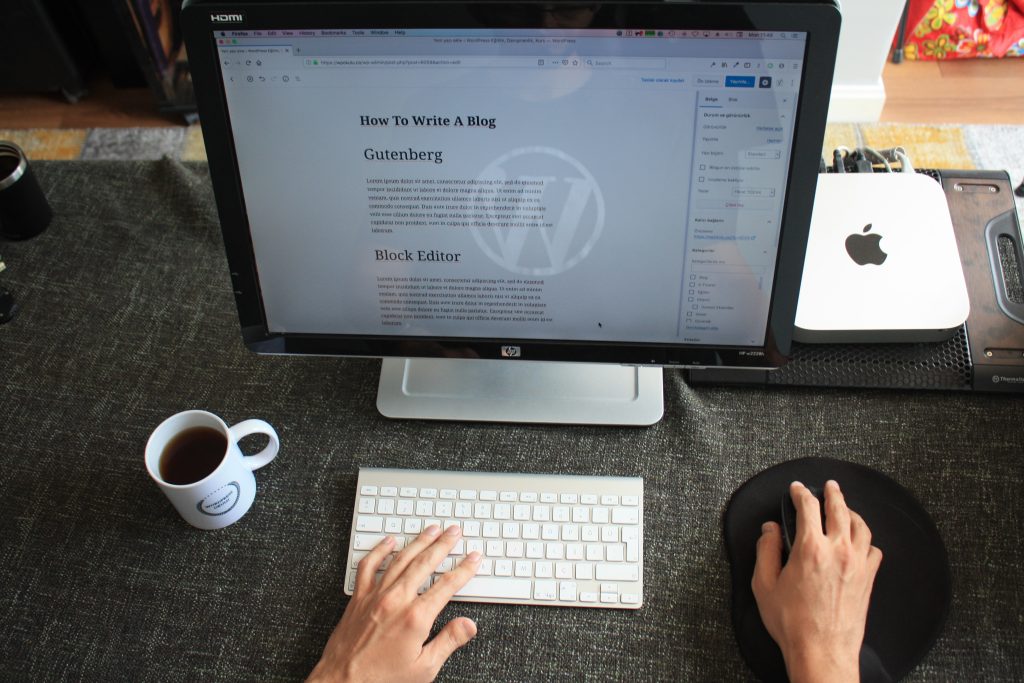If you have a website, it’s important to have a contact form so that visitors can easily get in touch with you. WordPress has a built-in contact form feature that you can use to create a form for your site. However, you may want to customize the form to fit your specific needs. In this article, we’ll show you how to edit the contact form in WordPress.
Editing the contact form in WordPress is a simple process that can be done in just a few steps. First, you’ll need to locate the contact form that you want to edit. This can be done by going to the Pages screen in your WordPress dashboard and finding the Contact Us page. Once you’ve found the page, click on the Edit link just below it to start editing the contact form.
From there, you can make changes to the form fields and information on the page. You can also customize the form’s appearance by adding CSS styling or using a form builder plugin with easy form styling options. By following these steps, you can create a contact form that is tailored to your specific needs and helps you better connect with your website visitors.
Understanding WordPress Contact Forms
A contact form is an essential part of any website that allows visitors to contact the website owner directly. In WordPress, creating a contact form is easy and can be done using various plugins and tools available. A contact form usually contains fields for the visitor to enter their name, email address, subject, and message.
WordPress offers several plugins to create contact forms, including WPForms, Contact Form 7, Gravity Forms, and Ninja Forms. These plugins make it easy to create and customize contact forms without any coding knowledge.
When creating a contact form, it is important to keep in mind the purpose of the form and the information you want to collect from visitors. The form should be easy to use, visually appealing, and contain all the necessary fields.
WordPress contact forms can be customized to match the website’s design and branding. You can change the color, font, and layout of the form to match the website’s style.
In addition to customization, WordPress contact forms can also be configured to send notifications to the website owner when a visitor submits the form. This feature ensures that no important messages are missed.
Overall, understanding WordPress contact forms is essential for any website owner who wants to provide a way for visitors to contact them. With the right plugin and customization, a contact form can be a powerful tool for communication and lead generation.
Accessing Your WordPress Dashboard
To edit the contact form in WordPress, you need to access your WordPress dashboard. The dashboard is the control panel for your website, where you can manage all aspects of your website, including creating and editing pages, posts, menus, and forms.
To access your WordPress dashboard, follow these steps:
-
Go to your website’s URL and add “/wp-admin” at the end. For example, if your website’s URL is “www.example.com“, then your dashboard URL will be “www.example.com/wp-admin“.
-
Enter your username and password to log in to your dashboard.
Once you are logged in, you will be taken to your WordPress dashboard, which is divided into several sections. The main sections are:
-
Dashboard: This is the main page of your dashboard, where you can see an overview of your website’s activity, including recent posts, comments, and updates.
-
Posts: This is where you can create and edit your website’s blog posts.
-
Pages: This is where you can create and edit your website’s pages, including the contact page.
-
Media: This is where you can upload and manage your website’s media files, such as images and videos.
-
Appearance: This is where you can manage your website’s appearance, including themes, menus, and widgets.
-
Plugins: This is where you can install and manage plugins, which are add-ons that add extra functionality to your website.
-
Users: This is where you can manage your website’s users, including adding and editing user accounts.
-
Settings: This is where you can manage your website’s general settings, including site title, tagline, and permalink structure.
In summary, accessing your WordPress dashboard is the first step to editing your contact form in WordPress. Once you are logged in, you can navigate to the Pages section to edit your contact page and add or edit the contact form.
Choosing the Right Plugin
When it comes to editing contact forms in WordPress, choosing the right plugin is crucial. There are many plugins available, but not all of them are created equal. Here are some factors to consider when choosing a contact form plugin:
Ease of Use
The plugin you choose should be easy to use and customize. You don’t want to spend hours trying to figure out how to create a simple form. Look for a plugin that has a drag-and-drop form builder and pre-built templates to make the process easier.
Features
Consider the features you need in a contact form plugin. Do you need file uploads, conditional logic, or multi-page forms? Make a list of the features you need, and then compare them to the features offered by each plugin.
Pricing
Some contact form plugins are free, while others require a paid subscription. If you’re on a tight budget, look for a free plugin like WPForms Lite. If you need more advanced features, consider upgrading to WPForms Pro or another form builder plugin.
Support
Make sure the plugin you choose has good support. Look for a plugin that offers documentation, video tutorials, and a support forum. You want to be able to get help quickly if you run into any issues.
Reputation
Finally, consider the reputation of the plugin you choose. Look for reviews and ratings from other users. Check to see if the plugin is regularly updated and maintained. You want to choose a plugin that is reliable and trustworthy.
Overall, choosing the right contact form plugin is essential for creating a professional-looking form that meets your needs. Consider the factors above to find the best plugin for your website.
Downloading and Activating the Plugin
To edit a contact form in WordPress, you will need to download and activate a plugin that allows you to create and customize forms. One popular plugin for this purpose is Contact Form 7.
To download Contact Form 7, go to the WordPress plugin repository and click on the “Download” button. This will download a zip file of the plugin to your computer.
Once you have downloaded the plugin, you can activate it on your WordPress site. To do this, go to your WordPress dashboard and click on “Plugins” in the left-hand menu. Then click on “Add New” and select “Upload Plugin”. Choose the zip file you downloaded and click “Install Now”.
After the plugin has been installed, click “Activate Plugin” to activate it on your site. You can now access the plugin’s settings by clicking on “Contact” in the left-hand menu of your WordPress dashboard.
Contact Form 7 comes with several pre-built form templates, but you can also create your own custom forms. To create a new form, click on “Add New” under “Contact Forms” and give your form a name. You can then add fields to your form by using the available options in the “Form” section.
Once you have created your form, you can customize its appearance and behavior by using the settings in the “Mail” and “Messages” sections. For example, you can configure the email address where form submissions are sent, set up automatic responses to users who fill out the form, and customize the messages that are displayed to users after they submit the form.
In summary, downloading and activating the Contact Form 7 plugin is a simple process that allows you to create and customize contact forms on your WordPress site. With this plugin, you can easily add forms to your site and collect important information from your users.
Creating a New Contact Form
Creating a new contact form in WordPress is a simple process that can be done using a form builder plugin. There are several free and paid WordPress contact form plugins available, but we recommend using WPForms for its ease of use and wide range of features.
To create a new contact form, start by installing and activating the WPForms plugin. Once activated, navigate to WPForms > Add New to create a new form. You can choose to start with a blank form or use a pre-built form template.
If you choose to start with a blank form, you can use the drag-and-drop form builder to add standard fields such as name, email, phone number, and message. You can also add fancy fields such as checkboxes, date pickers, and more to customize your form.
To add a field to your form, simply drag it from the left-hand panel and drop it onto your form. You can then customize the field label and other options as needed.
Once you have added all the necessary fields to your form, you can customize the form settings such as notifications and confirmations. This will determine what happens when someone submits the form, such as sending an email notification to the site owner or redirecting the user to a thank you page.
In conclusion, creating a new contact form in WordPress is a straightforward process that can be done using a form builder plugin like WPForms. With its drag-and-drop form builder and wide range of features, WPForms makes it easy to create a customized contact form for your website.
Customizing the Contact Form
Customizing the contact form in WordPress is a simple process that can be done in just a few steps. You can edit the form fields, change the layout, and customize the colors to match your website’s theme.
One way to customize the contact form is to use a form builder plugin like WPForms or Contact Form 7. These plugins offer pre-built form templates that can be easily customized to fit your needs. You can edit the form fields, add or remove fields, and even change the form layout.
If you want to customize the form even further, you can use additional CSS or custom CSS code. This allows you to change the background color, border color, button color, and even the submit button text.
To customize the form using additional CSS, you need to add the CSS code to your theme’s stylesheet. This can be done by going to Appearance > Customize > Additional CSS. Here, you can add your custom CSS code to change the form’s appearance.
Another way to customize the contact form is to use form templates. Some themes come with pre-built contact form templates that can be easily customized. You can edit the form fields, change the layout, and even customize the colors to match your website’s theme.
In conclusion, customizing the contact form in WordPress is a simple process that can be done in just a few steps. You can use form builder plugins, additional CSS, custom CSS code, form templates, and more to customize the form fields, layout, and appearance.
Adding Fields to Your Contact Form
Once you have created your contact form in WordPress, you might need to add more fields to it. Adding fields to your contact form is a simple process that can be done in a few clicks.
Adding Form Fields
To add a new form field to your contact form, you can use a form builder plugin like WPForms or Contact Form 7. Once you have installed and activated the plugin, you can go to the form builder section and click on the “Add Field” button.
You will then see a list of field options that you can choose from, including name, email, phone number, message, and more. Simply select the field that you want to add to your form, and it will be added to your form automatically.
Customizing Field Options
Once you have added a new field to your contact form, you can customize its options to fit your needs. For example, you might want to change the label of the field, or make it a required field.
To customize the field options, simply click on the field in the form builder, and you will see a list of options that you can modify. You can change the label, add a description, make it required, and more.
Adding Checkbox and Date Picker Fields
If you need to add a checkbox or date picker field to your contact form, you can do so easily using a form builder plugin. Simply select the checkbox or date picker field from the list of field options, and it will be added to your form.
You can then customize the options for the checkbox or date picker field, such as the label, description, and more.
Overall, adding fields to your contact form in WordPress is a simple process that can be done in a few clicks. By using a form builder plugin, you can easily customize your form to fit your needs and collect the information that you need from your website visitors.
Embedding the Contact Form on Your Page
After creating and customizing your contact form, the next step is to embed it on your WordPress page. There are several ways to do this, including using a shortcode, embedding it directly, or using a form block.
Shortcode
One of the easiest ways to embed your contact form is by using a shortcode. Shortcodes are small pieces of code that allow you to add complex functionality to your WordPress site without having to write any code yourself.
To use a shortcode, simply copy the code provided by your contact form plugin and paste it into the page or post where you want the form to appear. You can also add it to a widget in your sidebar.
Embedding Directly
If you prefer to embed your contact form directly into your page, you can do so by copying the HTML code provided by your contact form plugin and pasting it into your page’s HTML editor.
To do this, go to the page where you want to add the form and click on the “Text” tab in the editor. Then, paste the HTML code where you want the form to appear. You can also use the “Visual” tab to see a preview of the form.
Form Block
Another option for embedding your contact form is to use a form block. A form block is a pre-built block that you can add to your page using the WordPress block editor.
To add a form block, click on the “+” icon in the editor and search for “Form”. Then, select the form block and customize it to your liking. You can add fields, change the layout, and more.
Sidebar
If you want to add your contact form to your sidebar, you can do so by using a widget. To add a widget, go to “Appearance” > “Widgets” in your WordPress dashboard and drag the “Text” widget to your sidebar.
Then, paste the shortcode or HTML code provided by your contact form plugin into the widget and save your changes. Your contact form should now appear in your sidebar.
Overall, embedding your contact form on your WordPress page is a simple process that can be done in a variety of ways. Whether you choose to use a shortcode, embed it directly, or use a form block, you can easily add a professional-looking contact form to your site.
Setting Up Form Notifications
One of the most important aspects of editing a contact form in WordPress is setting up form notifications. Notifications are emails that are sent to you or your team members when a user submits a form on your website. This is a crucial feature that helps you stay on top of your website’s incoming messages.
To set up form notifications, you’ll need to access the notification settings for your form. This can typically be done from the form builder or form settings page. Once you’re in the notification settings, you’ll need to configure a few key elements:
- Email Address: This is the email address that will receive the notification email. Make sure to use an email address that you check regularly, as this is where all form submissions will be sent.
- Email Subject Line: This is the subject line that will be used for the notification email. Make sure to use a clear and descriptive subject line that will help you quickly identify the purpose of the email.
- Email Body: This is the body of the notification email. You can customize this to include any additional information that you want to include in the email, such as the user’s message or any other relevant details.
It’s important to note that some form plugins may have additional notification settings that you can configure, such as the ability to send notifications to multiple email addresses or customize the email template. Be sure to explore all of the available options to ensure that your notifications are set up correctly.
Once you’ve configured your notification settings, make sure to test your form to ensure that notifications are being sent correctly. You can do this by submitting a test form and checking your email inbox to see if you receive the notification email.
In summary, setting up form notifications is a critical step in editing a contact form in WordPress. By configuring the email address, subject line, and body of the notification email, you’ll be able to stay on top of your website’s incoming messages and ensure that you never miss an important submission.
Protecting Your Contact Form from Spam
One of the biggest challenges when it comes to contact forms is dealing with spam. Spam can be a major nuisance, and it can even harm your website’s credibility. Fortunately, there are several ways to protect your contact form from spam.
Use Anti-Spam Protection
One of the most effective ways to protect your contact form from spam is to use anti-spam protection. There are several anti-spam protection options available for WordPress, including plugins such as Akismet and WPForms. These plugins use advanced algorithms to detect and block spam submissions, keeping your inbox free of unwanted messages.
Enable reCAPTCHA
Another effective way to protect your contact form from spam is to enable reCAPTCHA. reCAPTCHA is a free service provided by Google that helps to prevent automated spam submissions. When enabled, users are required to complete a simple test to prove that they are human, which can significantly reduce the number of spam submissions you receive.
Use a CAPTCHA Plugin
Another option for protecting your contact form from spam is to use a CAPTCHA plugin. CAPTCHA plugins add a simple test to your contact form that users must complete to prove that they are human. There are several CAPTCHA plugins available for WordPress, including the WPForms Custom CAPTCHA Addon.
Block Spammers
Finally, you can protect your contact form from spam by blocking spammers. Most contact form plugins allow you to block specific IP addresses, email addresses, or domains. By blocking known spammers, you can significantly reduce the amount of spam you receive.
In conclusion, protecting your contact form from spam is essential to maintaining the integrity of your website. By using anti-spam protection, enabling reCAPTCHA, using a CAPTCHA plugin, and blocking spammers, you can significantly reduce the amount of spam you receive and keep your inbox clean.
Monitoring Form Submissions
Once you have created a contact form on your WordPress website, it is essential to monitor form submissions to ensure that you are not missing any important messages from your users.
One way to monitor form submissions is by setting up email notifications. Most contact form plugins for WordPress, such as WPForms and Contact Form 7, allow you to configure email notifications that are sent to a specified email address whenever a user submits a form. This is a great way to stay on top of new submissions and respond promptly to user inquiries.
It is important to ensure that the email address you specify for notifications is correct and monitored frequently. Otherwise, you may miss important messages from your users. Additionally, make sure to check your spam folder regularly to ensure that form submission notifications are not getting caught in your spam filter.
Another way to monitor form submissions is by logging into your WordPress dashboard and reviewing the form submissions directly. Many contact form plugins, such as MetForm and Gravity Forms, provide a submissions section where you can view all form submissions in one place.
By regularly monitoring form submissions, you can ensure that you are providing prompt and effective support to your users. Additionally, monitoring form submissions can help you identify any issues with your contact form, such as technical issues or user experience problems.
In summary, monitoring form submissions is an essential part of managing a contact form on your WordPress website. By setting up email notifications and regularly reviewing form submissions, you can ensure that you are providing excellent support and addressing user inquiries promptly and effectively.
Integrating with Other Tools
One of the benefits of using WordPress for your website is the ability to integrate with other tools to enhance your contact form. Here are a few tools that you can integrate with your WordPress contact form:
HubSpot
HubSpot is a popular customer relationship management (CRM) software that helps businesses manage their customer interactions. You can integrate your WordPress contact form with HubSpot to automatically add new contacts to your HubSpot CRM. This can save you time and help you manage your contacts more efficiently.
To integrate your WordPress contact form with HubSpot, you can use a plugin such as HubSpot All-In-One Marketing. This plugin allows you to create custom contact forms and add them to your website. You can also use the plugin to track form submissions and manage your contacts in HubSpot.
Newsletter
If you have a newsletter that you want visitors to sign up for, you can integrate your WordPress contact form with your newsletter service. This will allow visitors to subscribe to your newsletter directly from your contact form.
There are many newsletter services available, such as Mailchimp, Constant Contact, and AWeber. To integrate your WordPress contact form with your newsletter service, you can use a plugin such as WPForms. WPForms allows you to create custom contact forms and connect them to your newsletter service.
In conclusion, integrating your WordPress contact form with other tools can help you manage your contacts more efficiently and enhance your website’s functionality. By using plugins and services such as HubSpot and Newsletter, you can create a seamless experience for your visitors and improve your overall website performance.
Conclusion
Editing a contact form in WordPress is a simple process that can be done in just a few steps. With the right plugin and a bit of customization, you can create a contact form that is fully tailored to your needs.
WPForms is a great plugin to use for creating and editing contact forms in WordPress. It offers a user-friendly interface and a variety of customization options to make your form stand out.
When editing your contact form, it’s important to keep in mind the purpose of the form and what information you want to collect from your visitors. Make sure to include all the necessary fields, such as name, email, and message, and consider adding additional fields if needed.
Once you have customized your contact form, it’s important to test it to make sure it’s working correctly. Send a test message to yourself or a colleague to ensure that the form is functioning properly and that you are receiving the information you need.
Overall, editing a contact form in WordPress is a straightforward process that can greatly benefit your website and improve communication with your visitors. With the right plugin and a bit of customization, you can create a professional and effective contact form that will help you connect with your audience.