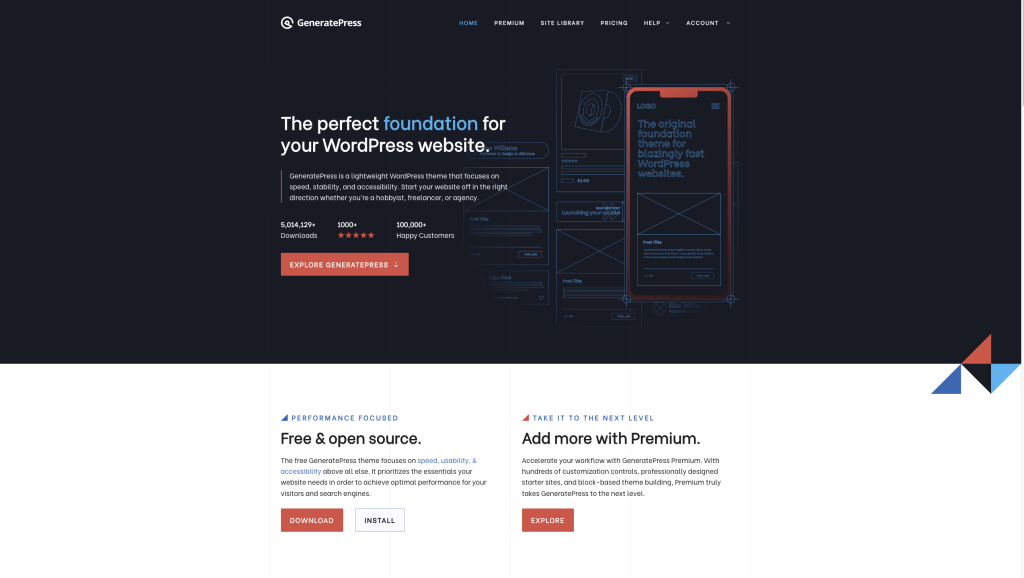GeneratePress is a powerful and flexible WordPress theme that can be customized to suit your needs. Whether you’re a beginner or an experienced developer, there are many ways to make the most of GeneratePress. In this article, we will cover everything you need to know about GeneratePress and how to use it to create a beautiful and functional website.
At its core, GeneratePress is a lightweight and fast-loading theme that is perfect for any type of website. It comes with a range of customization options that allow you to tweak everything from the layout and typography to the color scheme and header design. With its modular design and clean code, GeneratePress is also highly extendable, making it a popular choice for developers who want to build custom websites.
In this article, we will provide a step-by-step guide to using GeneratePress. We will cover everything from installing the theme and setting up your website to customizing the design and adding new features. Whether you’re looking to build a simple blog or a complex e-commerce site, this guide will show you how to make the most of GeneratePress and create a website that looks great and functions smoothly.
Installing GeneratePress
Installing GeneratePress is a straightforward process that can be done in just a few clicks. Here’s how to do it:
- First, log in to your WordPress Dashboard.
- Next, go to “Appearance > Themes” in the menu on the left.
- Near the top, you’ll see an “Add New” button. Click that button.
- In the “Search themes” bar, type: generatepress.
- You’ll see GeneratePress and some of our child themes appear. Click “Install”, and then activate.
Once you’ve installed and activated GeneratePress, you may want to customize it to fit your needs. You can do this by going to “Appearance > Customize” in your WordPress Dashboard.
From there, you’ll see a variety of options that allow you to customize the look and feel of your site. You can change things like the site layout, typography, colors, and more.
If you’re looking for even more customization options, you may want to consider upgrading to GeneratePress Premium. With Premium, you’ll have access to additional features like more typography options, custom spacing controls, and more.
In conclusion, installing GeneratePress is a simple process that can be done in just a few clicks. Once you’ve installed it, you can customize it to fit your needs and create a beautiful, functional website.
Understanding the Layout
In GeneratePress, the layout of your website is controlled by the Layout Element. This powerful tool allows you to customize the layout of your entire website, including the header, footer, and sidebar areas. Let’s take a closer look at how the Layout Element works.
Header Settings
The header of your website is one of the most important elements, and it’s where visitors will first see your logo and navigation menu. With the Layout Element, you can customize the header to fit your specific needs. You can choose to have a transparent header, a site header, or no header at all. You can also adjust the height of the header, choose the alignment of the logo and menu, and add a search bar or social icons.
Footer Settings
The footer of your website is where you can include important information such as copyright notices, contact information, and links to your social media accounts. With the Layout Element, you can customize the footer to fit your specific needs. You can choose to have a transparent footer, a site footer, or no footer at all. You can also adjust the number of widget areas in the footer, choose the alignment of the widgets, and add a back-to-top button.
Sidebar Layouts
The sidebar of your website is where you can include additional content such as recent posts, categories, and tags. With the Layout Element, you can customize the sidebar to fit your specific needs. You can choose to have a left or right sidebar, or no sidebar at all. You can also adjust the width of the sidebar, choose the alignment of the widgets, and add custom widgets.
Overall, the Layout Element in GeneratePress is a powerful tool that allows you to customize the layout of your entire website. By customizing the header, footer, and sidebar areas, you can create a unique and professional-looking website that is sure to impress your visitors.
Customizing Your Theme
Customizing your GeneratePress theme is easy and straightforward, thanks to the powerful customization options available in the WordPress Customizer. Here are some of the most common customization tasks you may want to perform and how to do them.
Using the Customizer
To access the Customizer, log in to your WordPress dashboard and go to Appearance > Customize. Here, you can customize various aspects of your theme, including layout, typography, colors, and more.
Adding a Logo
To add a logo to your site, go to Appearance > Customize > Site Identity. Here, you can upload your logo and adjust its size and position. You can also add a site title and tagline if you wish.
Setting Featured Images
Featured images are images that represent your posts or pages. To set a featured image, go to the post or page editor and click on the “Set featured image” button. Here, you can upload or select an image from your media library.
Changing Navigation Locations
To change the location of your navigation menu, go to Appearance > Customize > Layout > Primary Navigation. Here, you can choose from various navigation locations, including above the header, below the header, and inside the header.
Creating a Transparent Header
To create a transparent header, go to Appearance > Customize > Header > Transparent Header. Here, you can enable the transparent header and adjust its opacity. You can also add a background color or image if you wish.
In conclusion, GeneratePress is a highly customizable theme that allows you to create a unique and professional-looking website with ease. By using the Customizer and following the steps outlined above, you can customize your theme to suit your needs and preferences.
Using GeneratePress Modules
GeneratePress offers a variety of modules that can be used to customize your website. In this section, we will discuss some of the most popular modules and how to use them effectively.
Page Header Module
The Page Header module allows you to add a custom header to your pages. This can be useful if you want to display a different header on certain pages or if you want to add a call-to-action to your header. To use the Page Header module, follow these steps:
- Go to Appearance > Customize > Page Header.
- Click on the Enable Page Header checkbox.
- Choose the type of header you want to use (Simple, Featured Image, or Custom).
- Customize the header to your liking by adding a background image, text, buttons, and more.
Blog Module
The Blog module allows you to customize the layout of your blog page. This can be useful if you want to display your blog posts in a grid layout, add a sidebar to your blog page, or customize the pagination. To use the Blog module, follow these steps:
- Go to Appearance > Customize > Blog.
- Click on the Enable Blog checkbox.
- Choose the type of layout you want to use (Grid, Masonry, or List).
- Customize the layout to your liking by adding a sidebar, changing the number of posts per page, and more.
Sections Module
The Sections module allows you to add custom sections to your pages. This can be useful if you want to add a call-to-action section, a pricing table, or a testimonial section to your page. To use the Sections module, follow these steps:
- Go to Appearance > Customize > Sections.
- Click on the Enable Sections checkbox.
- Click on the Add New Section button.
- Choose the type of section you want to add (Call to Action, Pricing, Testimonial, or Custom HTML).
- Customize the section to your liking by adding text, images, buttons, and more.
Overall, the modules offered by GeneratePress can greatly enhance the functionality and appearance of your website. By following the steps outlined above, you can easily customize your website to meet your specific needs and goals.
Working with GenerateBlocks
Understanding GenerateBlocks
GenerateBlocks is a WordPress plugin that allows you to add versatile blocks to your editor without bloating it with tons of one-dimensional Gutenberg blocks. The plugin works hand-in-hand with GeneratePress, but it is built to work with any theme. GenerateBlocks allows you to learn a handful of blocks deeply and use them to build anything you want.
The GenerateBlocks plugin is built by the developers of GeneratePress, so you can expect the blocks to be fast, responsive, and built to the highest standards. The plugin is easy to use and allows you to create beautiful designs without writing a single line of code.
Creating Dynamic Blocks
Dynamic blocks are blocks that can be customized to display dynamic content. This means that the content of the block can change depending on the context in which it is displayed. Dynamic blocks are a powerful feature of GenerateBlocks that allows you to create more advanced designs.
To create dynamic blocks, you need to use the GeneratePress Elements module. This module allows you to create custom blocks that can be used on any page or post. You can create dynamic blocks that display different content depending on the category, tag, or page that they are displayed on.
In conclusion, GenerateBlocks is a powerful WordPress plugin that allows you to add versatile blocks to your editor without bloating it with tons of one-dimensional Gutenberg blocks. The plugin is easy to use and allows you to create beautiful designs without writing a single line of code. Dynamic blocks are a powerful feature of GenerateBlocks that allows you to create more advanced designs.
Coding with GeneratePress
GeneratePress is a highly customizable WordPress theme that allows developers to create custom websites with ease. One of the main reasons for its popularity is its flexibility and the ability to customize the theme using code. In this section, we will explore how to code with GeneratePress.
Understanding Hooks
Hooks are one of the most powerful features of GeneratePress. They allow developers to add custom code to specific locations on a web page without having to modify the theme’s core files. Hooks are essentially placeholders where you can insert your own code.
GeneratePress provides a range of hooks that can be used to customize your website. These hooks can be used to add custom content, modify existing content, or even remove content altogether. Some of the most commonly used hooks include:
generate_before_header: This hook is used to add content before the header.generate_after_header: This hook is used to add content after the header.generate_inside_navigation: This hook is used to add content inside the navigation menu.generate_before_main_content: This hook is used to add content before the main content.generate_after_main_content: This hook is used to add content after the main content.
Using Filters
Filters are another powerful feature of GeneratePress. They allow developers to modify the functionality of the theme without having to modify the core files. Filters work by intercepting the data that is being processed by the theme and modifying it before it is displayed on the web page.
GeneratePress provides a range of filters that can be used to customize the functionality of the theme. Some of the most commonly used filters include:
generate_show_title: This filter is used to show or hide the page title.generate_show_breadcrumb: This filter is used to show or hide the breadcrumb trail.generate_show_footer_widgets: This filter is used to show or hide the footer widgets.generate_footer_bar_content: This filter is used to modify the content of the footer bar.
Code Examples
Here are a few examples of how to use hooks and filters in GeneratePress:
Example 1: Adding Custom Content
To add custom content before the header, you can use the generate_before_header hook. Here's an example:
function my_custom_content() {
echo '<div class="my-custom-content">This is my custom content!</div>';
}
add_action( 'generate_before_header', 'my_custom_content' );
Example 2: Modifying Existing Content
To modify the page title, you can use the generate_page_title filter. Here's an example:
function my_custom_title( $title ) {
$title = 'My Custom Title';
return $title;
}
add_filter( 'generate_page_title', 'my_custom_title' );
Example 3: Removing Content
To remove the footer widgets, you can use the generate_show_footer_widgets filter. Here's an example:
function remove_footer_widgets() {
return false;
}
add_filter( 'generate_show_footer_widgets', 'remove_footer_widgets' );
Conclusion
In conclusion, coding with GeneratePress is a powerful way to customize your website. By using hooks and filters, developers can add custom functionality to the theme without having to modify the core files. With a little bit of PHP, HTML, CSS, and JavaScript knowledge, you can create a truly unique website using GeneratePress.
Optimizing Your Website
Optimizing your website is an essential step in ensuring that your website is lightweight and fast. This section will cover two sub-sections: Improving Site Speed and Reducing Bloat.
Improving Site Speed
Site speed is crucial for the success of your website. Visitors expect your website to load quickly, and if it doesn't, they will leave. A fast website also has a positive impact on your search engine rankings. Here are some tips to improve your website's speed:
- Use a lightweight theme like GeneratePress. It is designed to be fast and efficient.
- Minimize HTTP requests by reducing the number of files that need to be loaded. Combine multiple CSS and JavaScript files into one.
- Optimize images by compressing them and reducing their size.
- Use caching to reduce the load on your server. GeneratePress supports caching plugins like WP Fastest Cache and W3 Total Cache.
- Use a content delivery network (CDN) to serve your website's assets from a server closer to the visitor.
Reducing Bloat
Bloat refers to unnecessary code and features on your website that slow it down. Here are some tips to reduce bloat:
- Disable unnecessary features in GeneratePress. For example, if you don't use the blog feature, disable it in the Customizer.
- Remove unused CSS and JavaScript code from your website. Use a plugin like Autoptimize to do this automatically.
- Avoid using too many plugins. Each plugin adds additional code to your website, which can slow it down.
- Use a minimalistic design for your website. Avoid using too many images, videos, and animations.
By following these tips, you can optimize your website for speed and reduce bloat. A lightweight and fast website will improve your visitors' experience, increase engagement, and boost your search engine rankings.
Advanced Features
GeneratePress is a versatile theme that offers advanced features to help you customize your website. In this section, we will discuss two of the most popular advanced features of GeneratePress: Using Page Builders and Integrating with WooCommerce.
Using Page Builders
One of the most significant advantages of GeneratePress is its compatibility with different page builders. Page builders like Beaver Builder and Elementor offer drag-and-drop functionality, making it easier to create custom layouts, add widgets, and design your website.
GeneratePress works seamlessly with these page builders, ensuring that your website looks great and functions smoothly. You can use the page builders' features to create unique designs and layouts, and GeneratePress will ensure that everything works correctly.
Integrating with WooCommerce
If you're running an online store, you'll be pleased to know that GeneratePress integrates seamlessly with WooCommerce. WooCommerce is a popular e-commerce plugin for WordPress, and it allows you to sell products and services directly from your website.
With GeneratePress, you can customize your WooCommerce store to match your website's design and branding. You can also use GeneratePress's advanced features to optimize your store for speed and performance, ensuring that your customers have a smooth shopping experience.
In conclusion, GeneratePress is a powerful theme that offers advanced features to help you customize your website. Whether you're using page builders or running an online store with WooCommerce, GeneratePress has you covered. With its compatibility with different plugins and advanced customization options, you can create a unique and functional website that meets your needs.
Troubleshooting and Support
While GeneratePress is a well-coded and reliable WordPress theme, there may be times when you need to troubleshoot issues or seek support. Here are some tips to help you resolve any problems you may encounter.
Check the Documentation
Before reaching out for support, it's always a good idea to check the GeneratePress documentation. The documentation covers a wide range of topics, including installation, customization, and troubleshooting. You can find the documentation at docs.generatepress.com.
Search the Support Forums
If you're experiencing an issue with GeneratePress, chances are someone else has experienced it too. The GeneratePress support forums are a great place to search for solutions to common problems. You can find the support forums at generatepress.com/support/.
Submit a Support Ticket
If you can't find a solution to your problem in the documentation or support forums, you can submit a support ticket. GeneratePress offers premium support to users who have purchased a license. You can submit a support ticket at generatepress.com/support/.
Use a Child Theme
If you're making customizations to GeneratePress, it's a good idea to use a child theme. This will ensure that your customizations are not lost when you update the theme. GeneratePress offers a child theme that you can download from the documentation at docs.generatepress.com/article/using-child-theme/.
Check for Plugin Conflicts
If you're experiencing issues with GeneratePress, it's possible that a plugin may be causing the problem. To check for plugin conflicts, you can disable all plugins except for GeneratePress and see if the issue is resolved. If the issue is resolved, you can enable each plugin one by one until you find the plugin that is causing the problem.
Contact GeneratePress Support
If you've tried all of the above steps and you're still experiencing issues with GeneratePress, you can contact GeneratePress support for further assistance. You can submit a support ticket at generatepress.com/support/.
Conclusion
In conclusion, GeneratePress is a versatile and user-friendly WordPress theme that offers a wide range of customization options. Its lightweight design and compatibility with popular page builders make it a popular choice for bloggers, businesses, and developers alike.
With its modular approach to design, GeneratePress allows you to pick and choose the features you need, without sacrificing performance or speed. The theme's 14 premium modules offer additional functionality, such as sticky navigation, background images, and advanced typography.
Overall, GeneratePress is a reliable and flexible theme that can be used for a variety of purposes. Whether you're building a personal blog or a professional website, GeneratePress has the tools you need to create a unique and engaging online presence.
In addition, GeneratePress is constantly updated and improved by its developers, ensuring that it remains compatible with the latest versions of WordPress and other popular plugins. Its active community of users and developers also provides support and resources for those who need it.
In summary, GeneratePress is a great choice for anyone looking for a fast, customizable, and reliable WordPress theme. Its modular design, premium modules, and compatibility with page builders make it a versatile and powerful tool for building beautiful and functional websites.