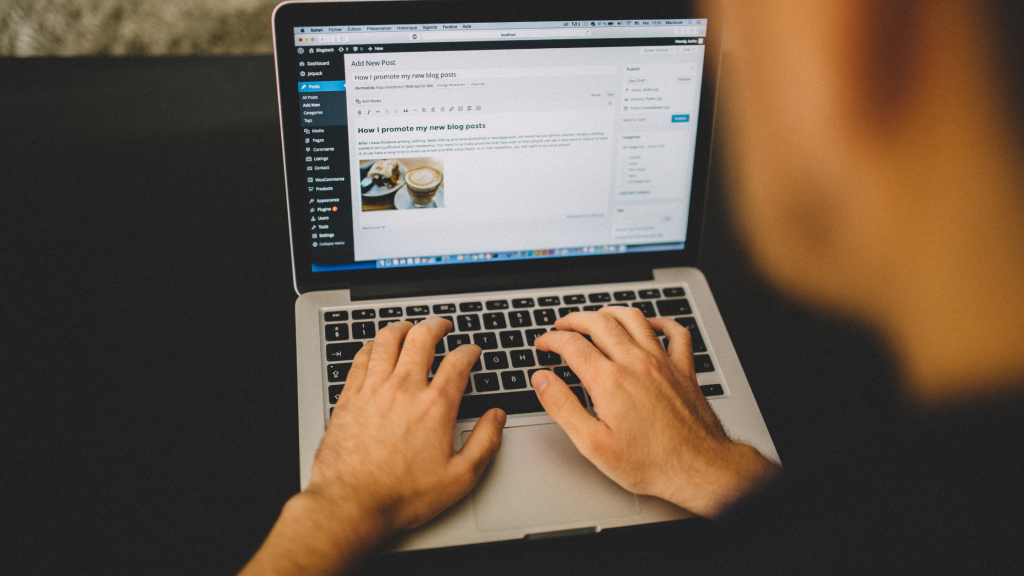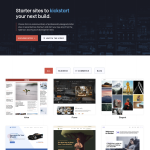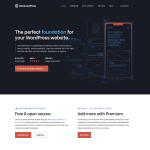If you’re using WordPress and want to embed an iframe on your site, you may have noticed that it’s not always easy to get it to center properly. Fortunately, there are several methods you can use to center an iframe in WordPress, whether you’re using the classic editor or the Gutenberg editor.
One way to center an iframe in WordPress is to use HTML and CSS. You can wrap your iframe in a div and set the div’s display property to flex. Then, you can use the align-items and justify-content properties to center the iframe both horizontally and vertically. Another option is to use a plugin that allows you to insert iframes and customize their appearance, such as Advanced iFrame or Embed Plus for YouTube.
No matter which method you choose, it’s important to test your iframe on different devices and screen sizes to make sure it’s centered properly and looks good on all devices. With a little bit of effort, you can easily center an iframe in WordPress and enhance your site’s functionality and aesthetics.
Understanding Iframes in WordPress
An iframe is an HTML tag that allows you to embed content from another website onto your own. This can be useful if you want to display content from a third-party website, such as a video or a map, on your own site. In WordPress, iframes can be added to posts and pages using the Text editor or a plugin.
When you add an iframe to your WordPress site, you are essentially creating a window within your website that displays content from another source. This content can be anything from a video to a form to a map. The iframe tag allows you to specify the source of the content, as well as the size and position of the window.
To add an iframe to your WordPress site, you can use the Text editor to manually add the HTML code for the iframe. Alternatively, you can use a plugin to add the iframe for you. There are several plugins available that allow you to easily add iframes to your WordPress site, such as the iFrame shortcode plugin.
When using iframes in WordPress, it is important to keep in mind that the content you are embedding is not hosted on your own website. This means that if the source of the content changes or is removed, the content on your website will no longer be available. Additionally, iframes can sometimes cause performance issues on your website, so it is important to use them sparingly and only when necessary.
Overall, iframes can be a useful tool for adding third-party content to your WordPress site. However, it is important to use them responsibly and to keep in mind the potential drawbacks and limitations of using iframes.
Methods to Center an Iframe in WordPress
When it comes to centering an iframe in WordPress, there are a few different methods you can use. In this section, we’ll take a look at three different ways you can center an iframe in WordPress: Using HTML Block, Using Custom HTML Block, and Using Shortcode Block.
Using HTML Block
One way to center an iframe in WordPress is to use an HTML block. To do this, you’ll need to add the following code to your HTML block:
<div style="text-align:center;">
<iframe src="https://example.com" width="600" height="400"></iframe>
</div>
In this code, you’ll need to replace “https://example.com” with the URL of your iframe. You can also adjust the width and height to fit your needs.
Using Custom HTML Block
Another way to center an iframe in WordPress is to use a Custom HTML block. To do this, you’ll need to add the following code to your Custom HTML block:
<div style="text-align:center;">
<iframe src="https://example.com" width="600" height="400"></iframe>
</div>
Again, you’ll need to replace “https://example.com” with the URL of your iframe and adjust the width and height as needed.
Using Shortcode Block
Finally, you can also center an iframe in WordPress using a Shortcode block. To do this, you’ll need to add the following shortcode to your Shortcode block:
[iframe src="https://example.com" width="600" height="400" align="center"]
In this shortcode, you’ll need to replace “https://example.com” with the URL of your iframe and adjust the width and height as needed. The “align” attribute should be set to “center” to center the iframe.
Overall, these are three simple and effective ways to center an iframe in WordPress. Whether you prefer to use an HTML block, Custom HTML block, or Shortcode block, you can easily center your iframe and create a more visually appealing website.
Adjusting Iframe Parameters
When embedding an iframe in WordPress, you may want to adjust its parameters to fit your website’s design and layout. Here are some parameters you can adjust:
Width and Height
The width and height of the iframe can be adjusted using the “width” and “height” attributes. These attributes can be set in pixels or percentages. For example, if you want the iframe to take up half of the screen’s width, you can set the width to “50%”. Similarly, if you want the iframe to be 500 pixels tall, you can set the height to “500px”.
Iframe Parameters
Iframe parameters can be used to adjust the behavior of the iframe. For example, you can use the “scrolling” parameter to disable or enable scrolling within the iframe. You can also use the “frameborder” parameter to remove the border around the iframe. Here’s an example of how to use these parameters:
<iframe src="https://example.com" width="100%" height="500px" scrolling="no" frameborder="0"></iframe>
Height and Width Attributes
In addition to the “width” and “height” attributes, you can also use the “style” attribute to adjust the height and width of the iframe. Here’s an example:
<iframe src="https://example.com" style="width: 100%; height: 500px;"></iframe>
Using the “style” attribute gives you more control over the iframe’s dimensions, as you can use CSS to adjust the height and width. For example, you can use the “max-width” property to make sure the iframe doesn’t exceed a certain width.
Adjusting the parameters of an iframe can be a bit tricky, but with a little practice, you can get it just right. Remember to test your changes on different devices and screen sizes to make sure the iframe looks good on all platforms.
Working with Content
When it comes to adding content to your WordPress site, iframes can be a useful tool for embedding external content such as videos, images, or audio files. However, aligning iframes in the center of your page can be a bit tricky. Fortunately, there are a few ways to make it work.
One option is to use CSS to center your iframe. You can do this by wrapping your iframe in a div element and then applying the following CSS:
div {
display: flex;
justify-content: center;
}
iframe {
/* your iframe styles here */
}
Another option is to use the text-align property to center your iframe. Simply wrap your iframe in a div element and apply the following CSS:
div {
text-align: center;
}
iframe {
/* your iframe styles here */
}
Keep in mind that iframes can also be used to embed third-party content such as YouTube videos, Facebook posts, or Instagram photos. To embed these types of content, simply copy the embed code provided by the platform and paste it into your WordPress post or page using the Text editor.
It’s important to note that embedding external content can sometimes slow down your site’s load times, so it’s best to use iframes sparingly and only when necessary. Additionally, make sure that any third-party content you embed is safe and doesn’t contain any malicious code.
In conclusion, iframes can be a useful tool for adding external content to your WordPress site, but it’s important to use them wisely and make sure that they don’t negatively impact your site’s performance or security.
Embedding Options in WordPress
When it comes to embedding iframes in WordPress, there are several options available, including using plugins, shortcodes, HTML blocks, custom HTML blocks, and embed codes.
Plugins
Using a plugin is one of the easiest ways to embed iframes in WordPress. There are several plugins available that can help you embed iframes, including the iFrame plugin, EmbedPress, and Advanced iFrame. These plugins offer various features, including the ability to customize the iframe size, add borders, and control the content.
Shortcodes
Shortcodes are another way to embed iframes in WordPress. Shortcodes are small pieces of code that can be added to a post or page to embed specific content. WordPress comes with several built-in shortcodes, including the audio and video shortcodes. You can also create your own custom shortcode to embed iframes.
HTML Block
The HTML block is another option for embedding iframes in WordPress. The HTML block allows you to add custom HTML code to your post or page. To embed an iframe using the HTML block, simply copy the iframe code and paste it into the HTML block.
Custom HTML Block
The custom HTML block is similar to the HTML block, but it offers more advanced features, such as the ability to add custom CSS and JavaScript. To embed an iframe using the custom HTML block, simply copy the iframe code and paste it into the custom HTML block.
Embed Codes
Finally, you can also embed iframes in WordPress using embed codes. Embed codes are small pieces of code that can be added to a post or page to embed specific content. To embed an iframe using an embed code, simply copy the embed code and paste it into the post or page.
Overall, there are several options available for embedding iframes in WordPress, including using plugins, shortcodes, HTML blocks, custom HTML blocks, and embed codes. Choose the option that best suits your needs and customize it to fit your content.
Dealing with Large Files and Storage Space
When using iframes in WordPress, it’s important to consider the size of the files you’re embedding. Large files such as videos or high-resolution images can take up a significant amount of storage space on your server, which can lead to slower site performance and increased costs for additional storage.
To avoid these issues, it’s recommended to use external hosting services such as YouTube or Vimeo for videos and image hosting services like Imgur or Flickr for images. This will save you valuable disk space and bandwidth while still allowing you to embed the content on your site using iframes.
Another option is to use a content delivery network (CDN) to host your files. CDNs are networks of servers located around the world that cache your content and deliver it to users from the server closest to them. This can significantly reduce the load on your server and improve site performance.
If you must host large files on your own server, consider compressing them to reduce their size. You can also use a plugin like WP Smush to automatically compress and optimize images as they are uploaded to your site.
In summary, when dealing with large files and storage space in relation to iframes, it’s important to consider external hosting services, CDNs, compression, and optimization to improve site performance and reduce costs.
Security and Legal Considerations
When embedding an iframe in WordPress, there are several security and legal considerations to keep in mind. Here are some of the most important ones:
Security Concerns
When embedding an iframe, you are essentially allowing a third-party website to display content on your website. This can pose a security risk if the third-party website is not secure. To minimize this risk, it is recommended to only embed content from trusted sources and to ensure that the third-party website is using HTTPS protocol.
HTTPS and SSL
HTTPS is a secure version of HTTP protocol that encrypts data sent between the website and the user’s browser. SSL (Secure Sockets Layer) is the technology that enables HTTPS protocol. It is important to ensure that both your website and the third-party website are using HTTPS protocol to secure the data being transmitted.
Copyright and Copyright Infringement
When embedding an iframe, you are essentially displaying content that belongs to someone else. It is important to ensure that you have the necessary legal permission to display the content. If you do not have permission, you could be liable for copyright infringement.
Legal Ramifications
If you embed content without permission, you could face legal ramifications. This could include receiving a cease and desist letter, being sued for copyright infringement, or facing other legal consequences. It is important to ensure that you have the necessary legal permission before embedding any content.
In summary, when embedding an iframe in WordPress, it is important to consider the security and legal implications. Ensure that the third-party website is secure, use HTTPS protocol, obtain legal permission to display the content, and be aware of the potential legal ramifications of copyright infringement.
Editing and Styling Iframes
When it comes to editing and styling iframes in WordPress, there are a few things you need to keep in mind. First of all, you can edit the content of the iframe just like you would any other HTML element. This means you can add text, images, and other media to the iframe and style them using CSS.
To edit the content of an iframe, you will need to access the HTML code. You can do this using either the text editor or the visual editor in WordPress. Simply locate the iframe element and make your changes as needed. Keep in mind that any changes you make to the iframe content will affect all instances of the iframe on your site.
In addition to editing the content of the iframe, you may also want to style it to match the rest of your site. You can do this by adding CSS rules to the iframe element or by wrapping the iframe in a div element and styling that instead.
When styling the iframe, keep in mind that some CSS properties may not work as expected due to the way iframes are rendered in the browser. For example, you may need to use the border property instead of the outline property to add a border around the iframe.
Overall, editing and styling iframes in WordPress is a straightforward process that requires a basic understanding of HTML and CSS. By making use of the available tools and techniques, you can create iframes that seamlessly integrate with your site and enhance the user experience.
Advanced Iframe Usage
When it comes to using iframes in WordPress, there are a lot of advanced techniques you can use to customize your iframe to your liking. Here are a few advanced iframe usage techniques you can use to take your iframe to the next level:
Parameters and Attributes
When using iframes, you can use parameters and attributes to customize the iframe to your liking. For example, you can set the width and height of the iframe, the border, and more. You can also use parameters to control how the iframe behaves, such as whether it allows scrolling or not.
Oembed
Oembed is a WordPress feature that allows you to embed content from external sources, such as YouTube, without having to manually add iframes. To use oembed, all you need to do is paste the source URL into the WordPress editor, and WordPress will automatically generate the iframe code for you.
External Sources
If you want to embed content from an external source, such as a website or social media platform, you can do so by using the iframe tag. Simply copy the source URL and paste it into the iframe tag, and WordPress will generate the iframe code for you.
Manually Add Iframes
If you want to manually add iframes to your WordPress site, you can do so by using the HTML editor. Simply add the iframe tag to your post or page, and customize the attributes and parameters to your liking.
YouTube Block
If you want to embed a YouTube video on your WordPress site, you can use the YouTube block. Simply add the block to your post or page, and paste the YouTube video URL into the block. WordPress will automatically generate the iframe code for you.
Inline Frame
An inline frame, or iframe, is a way to embed content from another website on your own website. This can be useful if you want to display content from another website, such as a map or a video. To use an inline frame, simply add the iframe tag to your post or page, and customize the attributes and parameters to your liking.
Overall, there are many advanced techniques you can use to customize your iframes in WordPress. By using parameters, attributes, oembed, external sources, manually adding iframes, YouTube blocks, and inline frames, you can create a customized iframe that meets your needs.