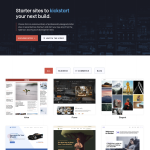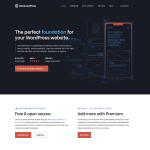Comments in WordPress are a powerful feature that allows website visitors to share their thoughts, opinions, and feedback on your content. Whether you run a blog, a news site, or an online store, comments can help you build a community around your brand, engage with your audience, and improve your SEO.
When you activate comments on a post or page, WordPress inserts several text boxes after your content where users can submit their comments. Once you approve a comment, it appears underneath your content, and visitors can read it, reply to it, or upvote it. You can also customize how you receive notifications about new comments, moderate comments before they appear on your site, and blacklist spammy comments using various plugins and settings.
However, managing comments in WordPress can also be a challenge, especially if you receive a lot of comments or spam. You need to make sure that your comments section is safe, respectful, and relevant to your content, and that you respond to comments in a timely and professional manner. In this article, we’ll explore how comments work in WordPress, how to enable and disable comments on your site, how to moderate comments effectively, and how to use comments to improve your website’s engagement and visibility.
Understanding Comments in WordPress
What are Comments in WordPress?
Comments are a way for visitors to engage with the content on your WordPress blog or website. They can leave feedback, ask questions, or start a conversation with the author and other readers. When a visitor leaves a comment, it appears at the bottom of the blog post or page, along with their name, the date and time they left the comment, and their avatar if they have one.
Why are Comments important in WordPress?
Comments are an important part of building a community around your blog or website. They allow you to receive feedback from your readers, answer questions, and engage in conversations. This can help you build a loyal audience, improve your content, and establish yourself as an authority in your niche.
How do Comments work in WordPress?
By default, comments are enabled on new WordPress installations, but you can enable or disable them for individual posts or pages. You can also control how comments are moderated, whether visitors need to register to leave a comment, and whether commenters receive email notifications when someone replies to their comment.
When a visitor leaves a comment, it goes into the “Pending” section of the Comments page in your dashboard. You can then approve, unapprove, or mark it as spam or trash. You can also edit the comment or reply to it. If you have enabled comment moderation, comments from new visitors or comments with certain keywords will be held for approval before they appear on your site.
Enabling and Disabling Comments in WordPress
To enable or disable comments for a specific post or page, go to the Discussion Settings section of the editor and check or uncheck the “Allow Comments” box. You can also enable or disable comments for all new posts or pages by going to Settings > Discussion in your dashboard.
To prevent comment spam, you can use plugins like Akismet or enable CAPTCHA verification. You can also choose to allow only registered users to leave comments, or require visitors to fill out a form with their name and email address before leaving a comment.
In summary, comments are an important way for visitors to engage with your content and build a community around your blog or website. By understanding how comments work in WordPress, you can control the conversation and prevent spam while still encouraging feedback and questions from your readers.
Comment Moderation in WordPress
Comment moderation in WordPress is an essential aspect of managing your website’s comments section. In this section, we will discuss why comment moderation is important, how to moderate comments in WordPress, and how to manage comments effectively.
Why is Comment Moderation important?
Comment moderation is crucial to maintaining the quality of your website’s content and ensuring that your visitors have a positive experience. Unmoderated comments can lead to spam, offensive content, and inappropriate links, which can harm your website’s reputation and even lead to legal issues.
Moderated comments also provide an opportunity for you to engage with your audience and foster a sense of community on your website. By responding to comments and questions, you can build relationships with your readers and gain valuable feedback.
How to Moderate Comments in WordPress
Moderating comments in WordPress is a straightforward process that can be done from your website’s dashboard. Here are the steps to follow:
- Go to your WordPress dashboard and click on “Comments” under the “Posts” tab.
- You will see a list of all the comments on your website. Comments that are awaiting moderation will be labeled as “Pending.”
- To approve a comment, click on the “Approve” button next to the comment. To unapprove a comment, click on the “Unapprove” button.
- To mark a comment as spam, click on the “Spam” button. You can also mark multiple comments as spam by selecting them and using the “Bulk Actions” dropdown menu.
- To reply to a comment, click on the “Reply” button. This will open a comment box where you can type your response.
- To edit a comment, click on the “Edit” button. This will allow you to make changes to the comment’s text.
- To delete a comment, click on the “Trash” button. You can also restore a comment from the trash by clicking on the “Restore” button.
Managing Comments in WordPress
Managing comments in WordPress involves more than just moderating them. Here are some additional tips for managing comments effectively:
- Use the Akismet plugin to automatically filter out spam comments.
- Enable email notifications to stay up-to-date on new comments.
- Disable comments on specific posts or pages if you don’t want to allow comments.
- Use threaded comments to make it easier for readers to follow the conversation.
- Allow only registered users to comment to reduce spam.
- Use default article settings to set your preferred comment moderation settings.
- Handle trackbacks and pingbacks separately from comments to avoid cluttering your comment section.
- Use bulk actions to manage multiple comments at once.
- Allow link notifications to see when other websites link to your content.
In conclusion, comment moderation is an essential part of managing a WordPress site’s comments section. By following the steps outlined in this section, you can effectively moderate and manage comments on your website, engage with your audience, and maintain a positive online community.
Configuring Comment Settings in WordPress
WordPress provides a comprehensive set of options to configure comment settings on your website. This section covers how to configure comment settings in WordPress, including discussion settings, enabling or disabling comments, and preventing comment spam.
Discussion Settings in WordPress
Discussion settings in WordPress allow you to configure how comments are displayed on your website. To access discussion settings, go to Settings > Discussion in your WordPress dashboard.
In the discussion settings, you can configure:
- Default article settings: This section allows you to set default comment settings for new articles, pages, and custom post types.
- Other comment settings: This section allows you to configure additional comment settings, such as comment moderation, comment notification, and avatars.
- Email notifications: This section allows you to configure email notifications for new comments and comment moderation.
How to Enable or Disable Comments in WordPress
You can enable or disable comments for individual posts and pages in WordPress. To enable or disable comments for a specific post or page, go to the Discussion section in the post editor and select or deselect the Allow comments checkbox.
To enable or disable comments for all new posts and pages, go to Settings > Discussion and select or deselect the Allow people to submit comments on new posts checkbox.
Comment Spam in WordPress
Comment spam is a common problem on WordPress websites. To prevent comment spam, you can use a combination of the following methods:
- Comment moderation: You can configure WordPress to hold comments for moderation before they are published. To enable comment moderation, go to Settings > Discussion and select the Comment must be manually approved checkbox.
- Akismet: Akismet is a comment spam filtering service that comes with WordPress. You can activate Akismet by going to Plugins > Installed Plugins and clicking the Activate link under the Akismet plugin.
- Captcha: Captcha is a security measure that requires users to enter a code before they can submit a comment. You can add a captcha to your comment form by installing a captcha plugin.
By configuring comment settings in WordPress, you can engage with your audience and prevent spam comments from cluttering your website.
Conclusion
In conclusion, comments are a crucial aspect of any WordPress website. While they can provide a platform for website visitors to engage with each other and the website owner, they also come with a few cons. One of the biggest drawbacks is the risk of spam comments, which can be time-consuming to remove. However, by using a reliable spam filter, such as Akismet, website owners can easily remove unwanted comments.
It’s important to note that comments must be manually approved before they appear on the website. This allows the moderator to remove any inappropriate or irrelevant comments. Additionally, some WordPress themes come with built-in comment systems, while others require the use of a plugin.
When using the WordPress comment system, commenters can reply to comments, which can lead to increased engagement on the website. The comments screen allows the moderator to easily manage all comments, including the ability to trash comments or take other action on them using action links.
Overall, the WordPress comment system provides a valuable opportunity for website visitors to engage with each other and the website owner. By using best practices, such as moderating comments and using a spam filter, website owners can ensure a positive and engaging experience for all users.