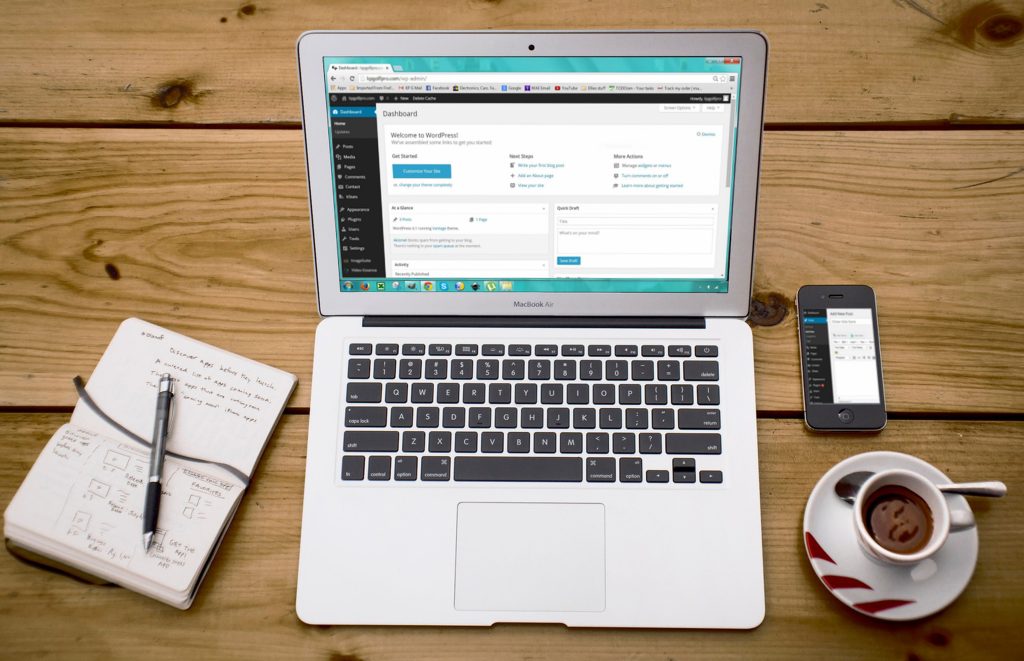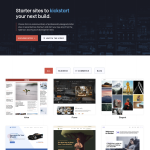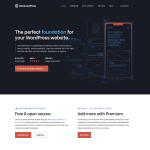Yes, you can block someone on WordPress. Blocking someone on WordPress can be useful if you want to prevent a user from accessing your site or commenting on your posts. In this article, we will discuss how to block someone on WordPress and what options are available to you.
There are several ways to block someone on WordPress. One way is to delete their user account, but this can be a tedious process as you must reassign the content that was underneath that name to a new user. Another way is to use a plugin like WP Cerber Security, which allows you to block multiple users at once. You can select which users you want to block by checking the box next to their name, and then selecting the Block option from the ‘Bulk actions’ button at the top or bottom of the screen.
In addition to blocking users, WordPress also provides options for moderating your followers. While it’s not possible to block someone from viewing a public website, you can remove followers from your site. This can be done by going to your site’s settings and selecting the Followers tab. From there, you can view a list of your followers and remove them if necessary.
Blocking Users on WordPress
If you’re looking to block someone on WordPress, there are a few ways to do it. Here we will discuss how to block someone on WordPress and how to unblock them.
How to Block Someone on WordPress
To block someone on WordPress, you can use a plugin or the built-in user management system. Here are some steps to follow:
- Log in to your WordPress account and go to the “All Users” page.
- Find the user you want to block and click “Edit”.
- Scroll down to the “Block User” section and check the box next to “Block this user”.
- You can also add a message for the user in the “Block Message” field.
- Click “Update User” to save the changes.
Alternatively, you can use a plugin like User Blocker or WP Cerber Security to block users. These plugins allow you to block users by time, date, or permanently.
When you block a user, they won’t be able to access your site or leave comments on your posts. They also won’t be able to create a new account with the same email address or IP address.
How to Unblock Someone on WordPress
If you want to unblock someone on WordPress, follow these steps:
- Go to the “All Users” page and find the user you want to unblock.
- Click “Edit” and scroll down to the “Block User” section.
- Uncheck the box next to “Block this user”.
- Click “Update User” to save the changes.
Once you unblock a user, they will be able to access your site and leave comments again.
In conclusion, blocking someone on WordPress is a useful feature to prevent spam or unwanted content on your site. Whether you use the built-in user management system or a plugin, it’s important to know how to block and unblock users when necessary.
Managing Blocked Users
If you need to block someone on your WordPress site, you may also need to manage your list of blocked users. Here’s how to view, edit, and delete blocked users on your WordPress site.
Viewing Your List of Blocked Users
To view your list of blocked users, you can use a plugin like WP Cerber Security or the User Blocker plugin. These plugins allow you to see a list of all the users that you have blocked, along with their usernames and the reason for the block.
To view your list of blocked users with WP Cerber Security, go to the Security menu and click on the Blocked Users tab. From there, you can see a list of all the users that you have blocked, along with the reason for the block.
Editing or Deleting a Blocked User
If you need to edit or delete a blocked user, you can do so using the Bulk Actions feature in WordPress. To do this, go to the Users menu and select the Blocked Users option. From there, you can select the users that you want to edit or delete and choose the appropriate action from the Bulk Actions dropdown menu.
If you are using the User Blocker plugin, you can edit or delete a blocked user by going to the User Blocker menu and selecting the Blocked Users option. From there, you can select the user that you want to edit or delete and choose the appropriate action.
In addition to editing or deleting a blocked user, you may also want to redirect them to a different page or customize the message that they receive when they try to access your site. You can do this using a plugin like WP Cerber Security or by editing your site’s profile page.
Overall, managing blocked users on your WordPress site is a simple process that can be done using a variety of plugins and tools. By keeping your list of blocked users up-to-date and customizing your site’s message and redirection settings, you can ensure that your site remains secure and free from unwanted visitors.
Blocking Logged-In Users
If you need to block a logged-in user on WordPress, there are a few steps you can take. This section will explain how to block a user and how to unblock them if needed.
How to Block a Logged-In User on WordPress
There are a few ways to block a user on WordPress. One way is to change their user role. You can do this by going to the Users section of your WordPress dashboard and finding the user you want to block. Click on the user’s name to edit their profile. From there, you can change their role to “Subscriber” or another role with fewer permissions. This will limit what the user can do on your site.
Another way to block a user is to use a plugin. The User Blocker plugin allows you to block or unblock user accounts quickly and easily. You can block a user by their username or role for a specific day and time, date range, or permanently. When someone tries to log in and if that user is blocked, a friendly error message is displayed on the login screen.
How to Unblock a Logged-In User on WordPress
To unblock a user, you can simply change their user role back to what it was before. If you used the User Blocker plugin to block the user, you can unblock them by going to the User Blocker settings and finding the user you want to unblock. From there, you can click the “Unblock” button to restore their access.
It’s important to note that blocking a user does not lock their account. They will still be able to log in, but they will have limited access to your site. If you want to completely lock a user’s account, you can use a plugin like WP Fail2Ban. This plugin blocks IP addresses that repeatedly fail to log in, effectively locking the user out.
In summary, blocking a logged-in user on WordPress can be done by changing their user role or using a plugin like User Blocker. To unblock a user, simply reverse the steps you took to block them. If you want to completely lock a user’s account, you can use a plugin like WP Fail2Ban.
Blocking Spammy Users
How to Block Spammy Users on WordPress
If you’re running a WordPress website, you may encounter spammy users who leave unwanted comments or try to register fake accounts. Fortunately, WordPress offers several ways to block these users.
Using the User Blocker Plugin
One of the easiest ways to block spammy users is by using the User Blocker plugin. This plugin allows you to block users by time, date, or permanently. To use this plugin, simply install and activate it on your WordPress site. Then, on the left-hand admin panel, click on User Blocker and select the User Blocker option. This will pull up the main settings page where you can choose how to block the user.
Using the Stop Spammer Registrations Plugin
Another option is to use the Stop Spammer Registrations plugin. This plugin helps block spam users, comments, forms, and bots. It also offers diagnostic tests, activity views, and more. To use this plugin, install and activate it on your WordPress site. Then, follow the instructions to set up the plugin and customize the settings to your preferences.
Other Methods
Other methods to block spammy users include disabling user registrations, setting the default user role, turning on email activation for user registration, turning on administrator approval for new user registration, adding a CAPTCHA field to your user registration form, and using geolocation to reduce spam user registrations.
In conclusion, blocking spammy users on WordPress is crucial to maintaining the integrity of your website. By using the methods outlined above, you can effectively block unwanted users and keep your website running smoothly.
Blocking IP Addresses
If you are dealing with unwanted visitors, spam comments, hacking attempts, or DDOS attacks on your WordPress site, blocking IP addresses is a useful solution. Here’s how to block an IP address on WordPress.
How to Block an IP Address on WordPress
There are several ways to block IP addresses on WordPress, including:
-
Block IP addresses in the WordPress dashboard: You can block IP addresses directly from your WordPress dashboard using the following methods:
- Blocking IP addresses in the comments section: Navigate to the “Comments” tab and block the user’s IP address by clicking “Block” next to the comment. This will prevent the user from commenting on your site in the future.
- Blocking IP addresses in the user sessions tab: Navigate to the “Users” tab and click on the “Sessions” sub-tab. From there, you can view the current user sessions and block any suspicious IP addresses.
-
Block IP addresses using a WordPress plugin: There are several WordPress plugins available that can help you block IP addresses. Some popular options include:
- Wordfence Security: This plugin offers a range of security features, including the ability to block IP addresses.
- iThemes Security: This plugin also offers a range of security features, including the ability to block IP addresses.
-
Block IP addresses using your server’s .htaccess file: If you have access to your server’s .htaccess file, you can block IP addresses by adding the following code:
order allow,deny deny from 123.45.6.7 allow from allReplace “123.45.6.7” with the IP address you want to block.
It’s important to note that blocking IP addresses is not a foolproof solution. Some users may be able to bypass IP blocks by using a proxy or VPN. However, blocking IP addresses can still be a useful tool in your overall site security strategy.