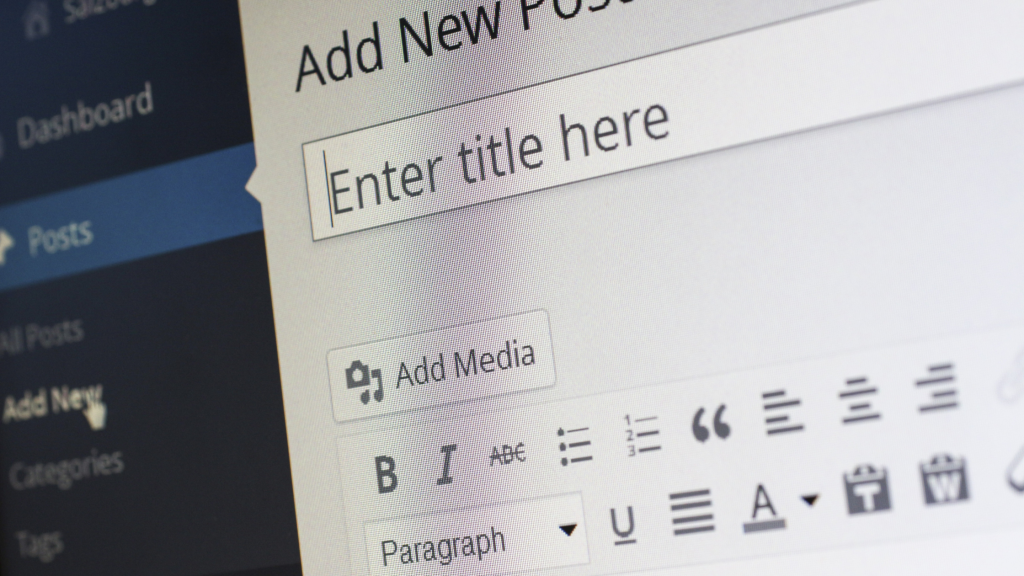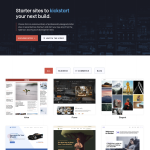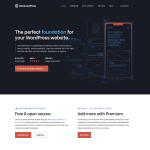WordPress is a powerful content management system that allows you to create and publish a wide range of content on your website. One of the most common questions that people ask is how many WordPress posts can they create? The answer to this question is not straightforward, as it depends on several factors.
The number of WordPress posts you can create will depend on your web hosting plan and the amount of storage space you have available. There is no limit to the number of WordPress posts you can create, but your hosting plan may have a limit on the amount of storage space you can use. If you exceed this limit, you may need to upgrade your hosting plan or delete some of your old posts to make room for new ones.
Key Takeaways
- The number of WordPress posts you can create is dependent on your web hosting plan and storage space.
- There is no limit to the number of WordPress posts you can create, but you may need to upgrade your hosting plan or delete old posts to make room for new ones.
- WordPress is a powerful content management system that allows you to create and publish a wide range of content on your website.
How Many WordPress Posts Can You Create?
WordPress is a popular content management system (CMS) that allows users to create and manage their own websites. One of the most frequently asked questions about WordPress is how many posts you can create. In this section, we will discuss the factors that may limit the number of WordPress posts you can create and the best practices for creating and managing your WordPress posts.
WordPress Posts
WordPress posts are articles, blog posts, or any type of content that you create and publish on your WordPress website. WordPress does not limit the number of posts you can create, so you can create as many posts as you want. However, the number of posts you can create depends on various factors, such as the hosting plan you have, the available storage space, and the loading speed of your website.
Creating WordPress Posts
Creating WordPress posts is a simple process. To create a post, log in to your WordPress dashboard and click on the “Posts” menu. Then, click on the “Add New” button to create a new post. You can add a title, text, images, and tags to your post. You can also select the post status, such as “Draft,” “Pending Review,” or “Published.” You can also select the categories and permalink structure for your post.
When creating WordPress posts, it is important to optimize your content for search engines. This includes using keywords in your title and text, adding alt tags to your images, and creating a permalink structure that is easy to read and understand. You can also use plugins to optimize your content for SEO and improve the loading speed of your website.
In conclusion, WordPress does not limit the number of posts you can create. However, the number of posts you can create depends on various factors, such as the hosting plan you have and the available storage space. To create and manage your WordPress posts effectively, it is important to optimize your content for search engines, use plugins to improve the loading speed of your website, and follow the best practices for creating and managing your WordPress posts.
WordPress Posts
WordPress is a popular content management system that allows users to create and publish content on their websites. Posts are one of the main types of content that can be created in WordPress.
What Are WordPress Posts?
WordPress posts are entries that display in reverse chronological order on a website’s homepage or blog page. They are typically used for blog posts, news articles, and other types of content that are time-sensitive or frequently updated.
Posts are organized by categories and tags, which make it easy for users to find related content on a website. They can also be assigned to different authors, making it easy to manage content creation in a multi-author environment.
WordPress Posts vs. Pages
WordPress posts are often compared to pages, which are another type of content that can be created in WordPress. Pages are typically used for static content, such as an About Us page or a Contact page.
One of the main differences between posts and pages is that posts are organized by date and time, while pages are not. Posts also typically have comments enabled by default, while pages do not.
How Many WordPress Posts Can You Publish?
WordPress does not have a limit on the number of posts that can be published on a website. However, there are a few things to keep in mind if you plan on publishing a large number of posts.
First, make sure that your website is properly configured to handle a high volume of traffic and content. This may involve optimizing your website’s performance, upgrading your hosting plan, or using caching plugins to improve page load times.
Second, consider using a plugin to limit the number of posts that can be created by individual users. This can help prevent spam and ensure that your website remains organized and easy to navigate.
How to Manage WordPress Posts
Managing WordPress posts is easy with the built-in WordPress editor. To create a new post, simply click on the Posts menu in the WordPress dashboard and select Add New.
From there, you can add content to your post using the WordPress editor, which includes a range of formatting options and media embedding tools. You can also add categories and tags to your post to help organize your content.
Once you’ve created a post, you can publish it immediately or schedule it to be published at a later date. You can also edit or delete your posts at any time, making it easy to keep your content up-to-date and relevant.
Creating WordPress Posts
Creating WordPress posts is a straightforward process that can be done in a few simple steps. In this section, we will cover how to create WordPress posts, add categories and tags, insert images and videos, and optimize your WordPress posts for SEO.
How to Create WordPress Posts
To create a new WordPress post, navigate to the Posts menu in your WordPress dashboard and click on Add New. You will be taken to the WordPress editor, where you can start creating your post.
In the editor, you can add text, images, videos, and other media to your post. You can also format your text, add links, and use various other tools to customize your post.
Once you have finished writing your post, you can publish it by clicking on the Publish button. Your post will then be live on your website for your readers to see.
How to Add Categories and Tags to WordPress Posts
Categories and tags are used to organize your WordPress posts and make it easier for readers to find related content. To add categories and tags to your post, simply scroll down to the Categories and Tags sections in the editor.
In the Categories section, you can select an existing category or create a new one by clicking on the Add New Category link. In the Tags section, you can add tags that describe the content of your post.
How to Add Images and Videos to WordPress Posts
Images and videos can make your WordPress posts more engaging and visually appealing. To add an image or video to your post, click on the Add Media button in the editor.
You can then upload an image or video from your computer or select one from your WordPress media library. Once you have added your media, you can insert it into your post by clicking on the Insert into post button.
How to Optimize WordPress Posts for SEO
Optimizing your WordPress posts for SEO can help improve your website’s visibility in search engine results pages. To optimize your post for SEO, you should:
- Choose a relevant and descriptive title for your post
- Use headings and subheadings to structure your content
- Include keywords in your post’s content and metadata
- Add alt tags to your images and videos
- Use internal and external links to provide context and authority
By following these best practices, you can ensure that your WordPress posts are optimized for SEO and easily discoverable by readers.