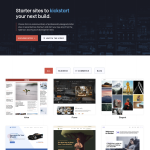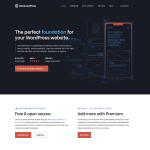Yes, you can add Elementor to an existing website. Elementor is a popular WordPress plugin that allows you to create custom pages and posts with drag and drop functionality. Adding Elementor to an existing website can help you enhance the design and functionality of your site without having to start from scratch.
If you’re wondering how to add Elementor to your existing website, the process is relatively straightforward. First, you’ll need to acquire a license for Elementor. Once you have a license, you can install the Elementor plugin on your WordPress site and start creating custom pages and posts. With Elementor, you can add new elements to your pages or posts, or even change the layout of your existing content. Best of all, Elementor is completely free to use.
In this article, we’ll explore how to add Elementor to an existing WordPress website and discuss the benefits of using Elementor for website design. Whether you’re a seasoned WordPress user or new to website design, Elementor can help you take your site to the next level. So, let’s get started!
Understanding Elementor
Elementor is a popular page builder plugin for WordPress that allows users to create custom layouts and designs for their website pages and posts. With Elementor, users can easily add new elements to their website pages or posts, or even change the layout of existing content.
One of the key features of Elementor is its visual editor, which allows users to design their website pages and posts in real-time, without having to switch between the editor and preview mode. This makes it easy for users to see exactly how their website will look as they design it.
Elementor also comes with a variety of pre-designed templates and widgets, making it easy for users to create professional-looking designs without any prior design experience. Users can also create their own custom templates and widgets using the drag-and-drop interface.
Another advantage of Elementor is its compatibility with a wide range of WordPress themes and plugins. This means that users can use Elementor to design their website pages and posts, while still taking advantage of the features and functionality offered by their chosen theme and plugins.
Overall, Elementor is a powerful and user-friendly page builder plugin that can help users create professional-looking website designs with ease.
Installing and Activating Elementor
If you want to add Elementor to an existing WordPress website, you need to install and activate the plugin. Here are the steps you need to follow:
System Requirements
Before you start, make sure your WordPress website meets the following system requirements:
- WordPress 5.0 or higher
- PHP version 7.2 or higher
- MySQL version 5.6 or higher or MariaDB version 10.0 or higher
Downloading and Installing
To download and install Elementor, follow these steps:
- Log in to your WordPress dashboard.
- Click on “Plugins” and then click on “Add New.”
- In the search bar, type “Elementor” and click on “Enter.”
- Look for the Elementor plugin and click on “Install Now.”
- Wait for the installation to complete and then click on “Activate.”
Activating Elementor
Once you’ve installed Elementor, you need to activate it by following these steps:
- Go to your WordPress dashboard and click on “Elementor.”
- Click on “License” and enter your license key.
- Click on “Activate License.”
If you don’t have a license key, you can purchase one from the Elementor website.
Note that if you’re building a website using a local machine or on specific staging sites, Elementor Pro doesn’t register as an install. This means you can install Elementor Pro on your local machine or staging site and on your online website at the same time, without making use of an additional license.
Building with Elementor
Elementor is a powerful visual website builder that allows you to create custom pages and posts with ease. Here are some sub-sections to help you get started with Elementor.
Using The Visual Editor
With Elementor, you can build your website visually, using drag and drop to add and arrange elements on your pages. This makes it easy to create custom layouts and designs without any coding knowledge.
The visual editor is intuitive and user-friendly, allowing you to see your changes in real-time and make adjustments as needed. You can also switch between desktop, tablet, and mobile views to ensure your website looks great on all devices.
Creating Custom Pages
One of the biggest advantages of Elementor is the ability to create custom pages. You can choose from a range of templates or start from scratch and design your own layout.
With Elementor’s extensive widget library, you can add a variety of elements to your pages, including text, images, videos, buttons, forms, and more. You can also customize the style and design of each element to match your brand and website.
Working with Widgets
Widgets are the building blocks of your website, and Elementor offers a wide range of widgets to choose from. You can add widgets to your pages using the visual editor, and customize them to fit your needs.
Some popular widgets include:
- Text editor: Add and format text on your pages
- Image: Add images and customize their size and alignment
- Video: Embed videos from YouTube or Vimeo
- Button: Add buttons and customize their style and link
- Form: Create custom forms to collect user information
In conclusion, Elementor is a powerful tool that allows you to build custom pages and posts with ease. With its visual editor, extensive widget library, and customizable design options, you can create a website that looks great and meets your specific needs.
Integrating Elementor with Your Existing Website
If you have an existing website and want to add Elementor to it, you’re in luck. Elementor can be easily integrated into an existing website, allowing you to take advantage of its powerful features to create custom pages and posts with drag and drop.
Importing Existing Content
One of the first things you’ll want to do when integrating Elementor with your existing website is to import your existing content. Elementor makes it easy to import your existing content, including pages, posts, and other content types.
To import your existing content into Elementor, simply navigate to the Elementor dashboard and click on the “Import Templates” button. From there, you can choose to import your existing content, either from a file or from your website’s database.
Overwriting Existing Layouts
If you want to use Elementor to create custom layouts for your existing pages, you’ll need to overwrite the existing layouts. This can be done easily using Elementor’s drag and drop interface.
To overwrite an existing layout, simply navigate to the page you want to edit and click on the “Edit with Elementor” button. From there, you can use Elementor’s drag and drop interface to create a custom layout for the page.
Adding New Pages
In addition to overwriting existing layouts, you can also use Elementor to add new pages to your existing website. This can be done easily using Elementor’s page builder.
To add a new page using Elementor, simply navigate to the Elementor dashboard and click on the “Add New” button. From there, you can use Elementor’s drag and drop interface to create a custom layout for the page.
Overall, integrating Elementor with your existing website is a straightforward process that can help you take your website to the next level. With its powerful features and intuitive interface, Elementor is a great choice for anyone looking to create custom pages and posts with ease.
Advanced Features of Elementor Pro
Elementor Pro is a powerful tool that offers advanced features to enhance the design and functionality of your website. In this section, we will discuss some of the key features of Elementor Pro and how they can benefit your website.
Theme Builder
The Theme Builder feature in Elementor Pro allows you to create custom headers, footers, and other theme elements for your website. This feature is especially useful if you want to create a unique look and feel for your website that is not possible with your existing theme. With Theme Builder, you can create custom templates for different pages and posts, and assign them to specific categories or tags. This feature is easy to use and allows you to create professional-looking designs without any coding knowledge.
Popups
Popups are a great way to grab your visitors’ attention and promote your products or services. Elementor Pro offers a powerful Popup Builder that allows you to create custom popups with ease. You can choose from different templates or create your own design from scratch. With the Popup Builder, you can also set triggers for your popups, such as exit-intent, time-delay, or scroll-depth. This feature is a great way to increase your conversions and grow your email list.
Kit Library
The Kit Library in Elementor Pro offers a wide range of pre-designed templates and blocks that you can use to create your website. With the Kit Library, you can choose from different categories, such as landing pages, homepages, about pages, and more. You can also customize these templates to match your brand and design preferences. This feature is a great way to save time and create professional-looking designs without any design skills.
In conclusion, Elementor Pro offers advanced features that can take your website to the next level. Whether you want to create custom headers and footers, popups, or use pre-designed templates, Elementor Pro has got you covered. With its user-friendly interface and powerful features, Elementor Pro is a great choice for anyone looking to enhance their website’s design and functionality.
Troubleshooting Common Issues
Elementor is a powerful website builder that can be added to an existing WordPress website. However, there are some common issues that can arise when using Elementor on an existing website. In this section, we will discuss some of the most common issues and how to troubleshoot them.
Memory Issues
One of the most common issues that users face when using Elementor is memory issues. This can happen when the website has too many plugins or when the server does not have enough resources to handle the website’s traffic. To fix this issue, you can try increasing the memory limit in the wp-config.php file. You can also try disabling some of the plugins that are not essential for the website.
Subscription and Licensing Problems
Another common issue that users face is subscription and licensing problems. This can happen when the user’s subscription has expired or when there is a problem with the licensing key. To fix this issue, you can try renewing your subscription or contacting Elementor support for assistance.
Import/Export Challenges
Import/export challenges can also arise when using Elementor on an existing website. This can happen when the website has a different infrastructure than the website from which the Elementor Export Kit was imported. To fix this issue, you can ensure that the infrastructure of your new site is the same as that of your existing one. You can also enable the Import/Export experiment via Elementor and try importing the kit again.
It is important to note that there are some risks associated with adding Elementor to an existing website. For example, if you do not have a backup of your website before adding Elementor, you could lose all your data if something goes wrong. Therefore, it is recommended that you always have a backup of your website before making any changes.
By following these troubleshooting tips, you can ensure that your experience with Elementor on an existing website is smooth and hassle-free.
Conclusion
In conclusion, adding Elementor to an existing WordPress website is possible and can be done in a few simple steps. With Elementor, users can easily add new elements to their pages or posts, or even change the layout of their existing content.
There are different ways to add Elementor to an existing website, depending on the specifics of the website and the project. However, in general, users will first need to acquire a license for Elementor. Once the license is obtained, users can install and activate the Elementor plugin on their website.
Elementor offers an intuitive design for users, so they can learn the basics of the editor in a couple of minutes. Users can create complex layouts visually and design their website live, without having to switch between the editor and the preview mode.
One of the benefits of using Elementor is that it is completely free to use. Users can access a wide range of features and functionalities without having to pay any fees. However, some of the more advanced features may require a paid license.
Overall, adding Elementor to an existing WordPress website is a great solution for users who want to enhance their website’s content and design. With Elementor, users can create professional-looking websites without having to write any code. Whether users are creating a new website or updating an existing one, Elementor is a powerful tool that can help them achieve their goals.