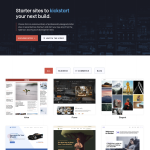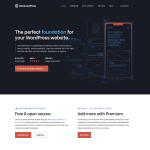If you’re trying to edit your blog page with Elementor and running into issues, you’re not alone. Many WordPress users have experienced difficulties when attempting to use Elementor to edit their blog pages. In this article, we’ll explore some of the reasons why you might be having trouble editing your blog page with Elementor, and what you can do to fix the issue.
Elementor is a popular page builder plugin for WordPress that allows users to create custom pages and posts using a drag-and-drop interface. While it’s a powerful tool for designing custom pages, it may not be compatible with every WordPress theme or plugin. This can lead to issues when attempting to edit certain pages, including the blog page. In some cases, you may find that you’re unable to edit your blog page with Elementor at all.
There are several potential reasons why you might be unable to edit your blog page with Elementor. These could include compatibility issues with your theme or plugins, or problems with your WordPress settings. In the next section, we’ll take a closer look at some of the most common causes of this issue and what you can do to resolve them.
Understanding Elementor and Its Functionality
The Role of Elementor in WordPress
Elementor is a page builder plugin for WordPress that allows users to create custom pages and posts using a drag-and-drop interface. It is a popular choice for those who want to create professional-looking websites without any coding knowledge.
Elementor is designed to work seamlessly with WordPress, which means that it can be used to edit any content on a WordPress website. This includes pages, posts, and custom post types. It is also compatible with most WordPress themes, which means that users can customize the look and feel of their website using Elementor.
Key Features of Elementor
Elementor comes with a range of features that make it a popular choice for website owners and developers. Some of the key features include:
- A drag-and-drop interface that makes it easy to create custom pages and posts
- A library of pre-built templates and blocks that can be used to quickly create pages
- A range of widgets and elements that can be added to pages, including text, images, videos, and more
- A live preview feature that allows users to see exactly how their pages will look before publishing them
- Custom CSS and HTML capabilities for more advanced users
How Elementor Widgets Work
Elementor widgets are the building blocks of a page or post. They are pre-built elements that can be added to a page using the drag-and-drop interface. Widgets can be used to add text, images, videos, buttons, and more to a page.
Elementor widgets are highly customizable, which means that users can change the appearance and functionality of each widget to suit their needs. For example, users can change the font, color, and size of text widgets, or add custom CSS to style a widget in a unique way.
Elementor widgets can also be saved and reused across multiple pages, which makes it easy to create a consistent look and feel for a website.
Overall, Elementor is a powerful tool for creating custom pages and posts on a WordPress website. Its drag-and-drop interface, library of pre-built templates and blocks, and range of widgets and elements make it a popular choice for website owners and developers alike. And with Elementor support available, users can get help and advice whenever they need it.
Common Issues Preventing Page Editing
If you’re having trouble editing your WordPress blog page with Elementor, you’re not alone. There are a few common issues that can prevent you from being able to edit your page, but fortunately, most of them can be resolved with a little bit of troubleshooting.
Loading and Publishing Problems
One common issue that can prevent you from being able to edit your blog page is loading and publishing problems. This can occur if there are issues with your website’s CSS or PHP files, or if there are problems with your website’s reading settings. If you’re experiencing this issue, try clearing your cache and cookies, and check your website’s URL to ensure there are no typos.
Plugin Conflicts and Safe Mode
Another issue that can prevent you from being able to edit your blog page is plugin conflicts. If you have multiple plugins installed on your website, they may be conflicting with each other and causing issues with Elementor. To troubleshoot this issue, try disabling all of your plugins and then re-enabling them one by one to see which one is causing the issue. You can also try using safe mode to disable all plugins at once.
System Requirements and Updating Issues
Finally, system requirements and updating issues can also prevent you from being able to edit your blog page with Elementor. If your website’s system requirements are not up to date, this can cause issues with Elementor’s functionality. Additionally, if you’re using an outdated version of Elementor or WordPress, this can also cause issues with editing your blog page. Make sure to keep your website and plugins up to date to avoid these issues.
In summary, if you’re experiencing issues with editing your WordPress blog page with Elementor, there are a few common issues that could be causing the problem. By troubleshooting these issues, you should be able to get back to editing your blog page in no time.
Working with Blog Pages and Posts
If you are having trouble editing your blog page with Elementor, it is important to understand the different components of your WordPress website. The main elements you will be working with are blog pages, posts, and archive pages.
Creating and Editing Blog Pages
When creating a blog page, you will need to make sure that it is properly set up to display your posts. To do this, you will need to go to your WordPress settings and assign your blog page as the default posts page. If you are unable to edit your blog page with Elementor, it may be because it has been assigned as the default posts page.
To edit your blog page with Elementor, you will need to make sure that it is not set as the default posts page. Once you have done this, you can go to your blog page and click on the “Edit with Elementor” button to start editing your page.
Managing Posts with Elementor
Once you have created your blog page, you can start adding posts to it. To manage your posts with Elementor, you will need to go to the “Posts” tab in your WordPress dashboard. From here, you can create new posts, edit existing posts, and delete posts that you no longer need.
When editing your posts with Elementor, you will have access to a variety of widgets and design elements that can help you create a professional-looking blog post. You can add images, videos, text, and other elements to your post to make it more engaging for your readers.
Understanding Archive Pages
Archive pages are an important part of your WordPress website, as they allow you to display your posts in a way that is easy for your readers to navigate. When creating your archive pages, you will need to make sure that they are properly set up to display your posts.
To edit your archive pages with Elementor, you will need to make sure that they are not set as the default posts page. Once you have done this, you can go to your archive page and click on the “Edit with Elementor” button to start editing your page.
In conclusion, understanding the different components of your WordPress website is essential for managing your blog pages and posts with Elementor. By following the steps outlined above, you can create professional-looking blog pages and posts that will engage your readers and help you achieve your online goals.
Dealing with Templates and Themes
When it comes to editing your blog page with Elementor, templates and themes can play a big role in whether or not you are able to make changes. Here are some tips for working with templates and themes in Elementor.
Using Templates in Elementor
Elementor comes with a variety of templates that you can use to create your website. These templates can be a great starting point for your blog page, but they can also cause conflicts when trying to edit with Elementor. If you are having trouble editing your blog page, try creating a new page with a blank template and see if you are able to edit it with Elementor. If you can edit the new page, then the problem may be with the template you are using.
Customizing Themes with Elementor
If you are using a pre-built theme for your website, you may find that it is difficult to customize it with Elementor. Some themes are not designed to work with page builders like Elementor, which can cause conflicts when trying to edit your blog page. One solution is to use a child theme, which allows you to make changes to your theme without affecting the original files. You can then use Elementor to customize the child theme and make changes to your blog page.
Understanding Theme Builder
Elementor’s Theme Builder is a powerful tool that allows you to create custom templates for your website. With Theme Builder, you can create custom headers, footers, and other templates that can be used throughout your website. However, if you are having trouble editing your blog page with Elementor, it may be because your theme is not compatible with Theme Builder. Check with your theme’s documentation to see if it is compatible with Elementor’s Theme Builder.
In summary, templates and themes can play a big role in whether or not you are able to edit your blog page with Elementor. If you are having trouble, try creating a new page with a blank template, using a child theme, or checking if your theme is compatible with Elementor’s Theme Builder.
Advanced Designing with Elementor
CSS and HTML in Elementor
Elementor provides advanced design options for web designers who want to customize their website’s appearance. You can use CSS and HTML code to create unique and dynamic designs. With Elementor, you can add your custom CSS code to any widget or section. This feature allows you to create custom styles for specific sections or blocks of your website.
Elementor also provides a Custom CSS section where you can add your custom CSS code. This section is useful for making global changes to your website’s design. You can also use the Custom HTML widget to add your custom HTML code to any page or post. This widget is useful for adding custom elements to your website, such as custom forms or buttons.
Previewing and Drafting Designs
Elementor provides a live preview feature that allows you to see your design changes in real-time. You can easily switch between the editing mode and preview mode to see how your website looks on different devices. This feature is useful for testing your website’s responsiveness and ensuring that it looks great on all devices.
Elementor also provides a draft feature that allows you to save your design changes without publishing them. This feature is useful for testing different design options and making sure that your website looks perfect before publishing it.
Customizing Fonts and Colors
Elementor provides advanced typography and color options that allow you to customize your website’s fonts and colors. You can choose from hundreds of Google fonts and customize the font size, weight, and style. You can also customize your website’s colors by choosing from a wide range of color palettes or creating your own custom color scheme.
Elementor also provides a global color feature that allows you to change the color of all elements on your website at once. This feature is useful for making global changes to your website’s design, such as changing the color of all buttons or links.
In conclusion, Elementor provides advanced design options that allow web designers to create unique and dynamic designs. With Elementor, you can use CSS and HTML code to create custom styles and elements, preview your design changes in real-time, and customize your website’s fonts and colors.
Optimizing Elementor Performance
Elementor is a powerful page builder that can help you create stunning websites. However, if you’re experiencing performance issues, it can be frustrating. In this section, we’ll cover some tips for optimizing Elementor performance.
Updating Elementor Regularly
One of the most important things you can do to optimize Elementor performance is to keep it updated. Elementor regularly releases updates that fix bugs and improve performance. By keeping your version of Elementor up-to-date, you’ll ensure that you have the latest features and improvements.
Managing RAM and Memory
Elementor can be a resource-intensive plugin, which means that it can use a lot of RAM and memory. If you’re experiencing performance issues, it’s worth checking your server’s RAM and memory to make sure that you have enough resources available. You can also try optimizing your website’s images and reducing the number of plugins you’re using to free up resources.
In addition, you can try adjusting Elementor’s performance settings. In the Elementor settings, you’ll find options for optimizing the editor and the front-end performance. For example, you can disable the loading of Font Awesome icons, which can speed up your website’s loading time.
By following these tips, you can optimize Elementor performance and ensure that your website runs smoothly. Remember to keep Elementor updated and manage your server’s resources effectively.
Additional Elementor Features
Elementor is a powerful WordPress plugin that provides a wide range of features to help you design stunning websites. In addition to its page builder capabilities, Elementor offers several other features that can enhance your website’s functionality and design.
Exploring the Widget Panel
The Widget Panel is one of the most important features of Elementor. It provides access to a wide range of widgets that you can use to add different types of content to your website. You can choose from a variety of widgets, including text, images, videos, buttons, forms, and more.
To access the Widget Panel, simply click on the Widgets button in the Elementor editor. You can then drag and drop the widgets onto your page and customize them according to your needs. You can also use the search bar to find specific widgets quickly.
Using the Text Editor Widget
The Text Editor Widget is another essential feature of Elementor. It allows you to add text to your website and format it in different ways. You can choose from a variety of fonts, sizes, colors, and styles to create the perfect text for your website.
To add the Text Editor Widget to your page, simply drag and drop it from the Widget Panel. You can then edit the text directly in the editor and customize it according to your needs. You can also use the inline editing feature to make quick changes to your text without leaving the editor.
Leveraging the Pro Version Features
The Pro version of Elementor provides several additional features that can take your website to the next level. With the Pro version, you can create custom pages, edit existing pages, and even design your front page. You can also use the Theme Builder feature to create custom templates for different parts of your website.
In addition, the Pro version of Elementor provides access to several advanced widgets, including the Form Widget, the WooCommerce Widgets, and the Table of Contents Widget. These widgets can help you create more complex and functional websites.
Overall, Elementor provides a range of features that can help you design stunning and functional websites. Whether you are a beginner or an experienced web designer, Elementor is a powerful tool that can help you achieve your goals.
Conclusion
In conclusion, if you are unable to edit your blog page with Elementor, there are several potential reasons why this might be the case. It could be due to a conflict with your theme or plugin, a problem with your hosting company, or an issue with your SEO settings.
To troubleshoot the problem, start by checking your theme and plugin compatibility with Elementor. If your theme is not compatible, you may need to switch to a different theme or use a plugin that is designed to work with Elementor.
If you are still unable to edit your blog page, it may be worth contacting your hosting company to see if there are any server-side issues that could be causing the problem. Additionally, you may want to review your SEO settings to ensure that they are not preventing you from editing your blog page.
Ultimately, the ability to edit your blog page with Elementor is important for providing a great user experience for your customers. By taking the time to troubleshoot any issues that arise, you can ensure that your website is functioning properly and delivering the best possible experience for your visitors.