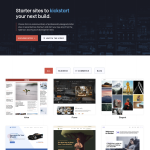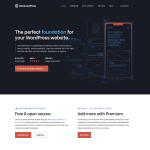Centering text in WordPress is a simple task that can make your website look more professional and visually appealing. Whether you want to center a single line of text or an entire paragraph, WordPress offers several ways to do it.
One of the easiest ways to center text in WordPress is by using the built-in editor. Simply highlight the text you want to center and click on the center alignment button in the toolbar. You can also use the left and right alignment buttons to align text as needed.
If you want more control over the alignment of your text, you can also use HTML and CSS. By adding a class to your text, you can center it using CSS code. This method is especially useful if you want to center text in a specific section of your website, such as a header or footer. With these simple techniques, you can easily center text in WordPress and improve the overall look and feel of your website.
Understanding Text Alignment in WordPress
When it comes to formatting text in WordPress, one important aspect to consider is text alignment. Text alignment refers to the horizontal positioning of text within a block or container. WordPress offers four types of text alignment: left, center, right, and justified. Here’s a brief overview of each:
- Left alignment: This is the default alignment for text in WordPress. Text is aligned to the left margin of the container, creating a ragged right edge.
- Center alignment: Center-aligned text is positioned in the center of the container, creating equal margins on both sides of the text.
- Right alignment: Right-aligned text is positioned along the right margin of the container, creating a ragged left edge.
- Justified alignment: Justified text is aligned to both the left and right margins of the container, creating a straight edge on both sides of the text.
Choosing the right text alignment can help improve the readability and aesthetics of your content. For example, center-aligned text can be useful for headings or titles, while left-aligned text is often used for body paragraphs.
To change the text alignment in WordPress, you can use either the Block Editor or the Classic Editor. In the Block Editor, you can select a block and choose the alignment option from the toolbar. In the Classic Editor, you can use the alignment buttons in the toolbar to change the alignment of selected text.
It’s important to note that text alignment can also be controlled using CSS. If you’re comfortable with CSS, you can create custom styles to change the alignment of specific blocks or elements on your WordPress site.
Overall, understanding text alignment in WordPress is an important part of formatting your content. By choosing the right alignment for your text, you can improve the readability and overall appearance of your site.
Using the WordPress Block Editor
The WordPress Block Editor, also known as the Gutenberg Editor, is a powerful tool that allows you to create beautiful and engaging content for your website. With the Block Editor, you can easily add and customize different types of content blocks, including text, images, videos, and more.
Aligning Text in the Toolbar
One of the most common tasks when working with text in the WordPress Block Editor is aligning it to the center, left, or right of the page. Fortunately, this is a simple task that can be done using the toolbar.
To align text in the toolbar, first select the text block that you want to align. Then, click on the alignment icon in the toolbar. By default, the text will be left-aligned. To center the text, select the “Align Text Center” option. To align the text to the right, select the “Align Text Right” option.
It’s important to note that not all text blocks support alignment. For example, the Heading block does not support alignment options. However, most other text blocks, such as the Paragraph block, support alignment.
In addition to aligning text, the toolbar also allows you to format text using bold, italic, and underline styles, as well as change the font size and color. You can also add links, quotes, and more using the toolbar.
Overall, the WordPress Block Editor is a powerful tool that makes it easy to create beautiful and engaging content for your website. By using the alignment options in the toolbar, you can ensure that your text is properly formatted and aligned to your liking.
Centering Text with CSS
When it comes to centering text in WordPress, using CSS code is a reliable method. The text-align property in CSS can be used to set the horizontal alignment of text. By setting it to center, we can easily center text in WordPress.
Applying CSS Code
To center text in WordPress using CSS, we need to apply the following code to the appropriate CSS file:
selector {
text-align: center !important;
}
Replace “selector” with the appropriate CSS selector for the text you want to center. For example, if you want to center all H1 headings, use the following code:
h1 {
text-align: center !important;
}
The “text-align: center” property centers the text, and the “!important” declaration ensures that the CSS rule takes precedence over any other conflicting rules.
It’s important to note that the “!important” declaration should be used sparingly, as it can cause issues with specificity and make it difficult to override the CSS rule later.
In addition to centering headings, the same code can be used to center other types of text, such as paragraphs or lists. Simply replace the selector with the appropriate CSS selector for the text you want to center.
Overall, centering text in WordPress with CSS is a straightforward process that can be accomplished with just a few lines of code. By using the text-align property and the “!important” declaration, we can ensure that the text is centered properly and looks great on any device.
Using HTML to Center Text
HTML code can be used to center text in WordPress. This method is useful when you want to center text in a specific section of your post or page.
Incorporating HTML Code
To center text using HTML code, you need to wrap the text you want to center in a div element and add a class to the div element. Then, you can use CSS to center the text.
Here is an example of HTML code to center text:
<div class="center">
<p>This text will be centered.</p>
</div>
In this example, the p element is wrapped in a div element with a class of “center”. This class can be used to style the div element with CSS.
To center the text, you can add the following CSS code to your WordPress theme:
.center {
text-align: center;
}
This CSS code sets the text-align property of the div element to “center”, which centers the text inside the div element.
You can also use other CSS properties to customize the appearance of the centered text, such as font size, font color, and background color.
In conclusion, using HTML code to center text in WordPress is a simple and effective way to customize the appearance of your posts and pages. By incorporating a div element with a class and using CSS to center the text, you can create a professional and polished look for your content.
Adjusting Text Appearance
When it comes to creating a visually appealing website, adjusting the appearance of the text is crucial. In WordPress, there are several ways to adjust the appearance of your text to make it more readable and visually appealing to your visitors.
Font Selection
One of the most important aspects of text appearance is font selection. Choosing the right font can make a significant difference in the readability of your content. WordPress offers a wide range of fonts to choose from, allowing you to select a font that matches the tone and style of your website.
To change the font of your text, navigate to the WordPress dashboard and select the “Customize” option. From there, select “Typography” and choose the font that you want to use. You can also adjust the size, weight, and style of your font to further customize its appearance.
Text Alignment
Another way to adjust the appearance of your text is by changing its alignment. By default, text in WordPress is left-aligned, but you can easily change it to center or right-align as well.
To change the alignment of your text, select the text block that you want to adjust and click on the alignment icon in the toolbar. From there, you can select “Align Text Center” to center your text or “Align Text Right” to right-align it.
Readability
Finally, it’s important to consider the readability of your text. This includes factors such as line spacing, paragraph spacing, and text color. To improve the readability of your text, consider increasing the line spacing and paragraph spacing to make your content easier to read.
You can also experiment with different text colors to find the perfect balance between readability and visual appeal. Keep in mind that it’s best to use a dark text color on a light background for optimal readability.
In conclusion, adjusting the appearance of your text is an important aspect of creating a visually appealing and readable website. By selecting the right font, adjusting the alignment, and improving readability, you can create content that is both visually appealing and easy to read.
Centering Text in WordPress Posts
Centering text in WordPress posts is easy and can be done in several ways. Here are three methods to do it:
Method 1: Using the Classic Editor
- Open the post where you want to center text in the Classic Editor.
- Select the text you want to center.
- Click the “Center align” button in the toolbar.
Method 2: Using the Block Editor
- Open the post where you want to center text in the Block Editor.
- Click the plus sign to add a new block.
- Choose the “Paragraph” block.
- Type or paste the text you want to center.
- Click the “Block” tab in the right sidebar.
- Click the “Alignment” dropdown and choose “Center.”
Method 3: Using the Simple CSS Plugin
- Install and activate the Simple CSS plugin.
- Open the post where you want to center text.
- Click the “Customize” button in the top toolbar.
- Click the “Additional CSS” tab.
- Add the following code:
p {
text-align: center;
}
- Save changes.
Note: This method will center all paragraphs in your post. If you only want to center specific paragraphs, use Method 1 or 2.
In conclusion, centering text in WordPress posts is a simple task that can be accomplished in a few different ways. Choose the method that works best for you and your post.
Customizing Text Alignment with PHP
When it comes to customizing text alignment in WordPress, PHP can be a powerful tool. With PHP, you can create custom functions that allow you to easily align text in a variety of ways. Here are a few examples of how you can use PHP to customize text alignment in WordPress:
Using the Text Align Function
The text_align function is a built-in function in WordPress that allows you to align text in a variety of ways. To use this function, simply add the following code to your PHP file:
<?php
function my_custom_text_alignment() {
echo '<p style="text-align:center;">Center Aligned Text</p>';
}
?>
This will create a custom function called my_custom_text_alignment that will output a paragraph of center-aligned text.
Customizing Text Alignment with the Customizer
Another way to customize text alignment in WordPress is by using the Customizer. The Customizer is a built-in tool in WordPress that allows you to customize various aspects of your site, including text alignment.
To customize text alignment with the Customizer, simply go to the Appearance > Customize menu in your WordPress dashboard. From there, click on the “Additional CSS” option and add the following code:
p {
text-align: center;
}
This will center align all paragraphs on your site. You can also customize the code to align other types of text, such as headings or lists.
Conclusion
In conclusion, PHP and the Customizer are both powerful tools that can be used to customize text alignment in WordPress. Whether you’re a beginner or an experienced developer, these tools can help you create a site that looks and functions exactly the way you want it to.
Managing Margins for Center Alignment
When it comes to center aligning text in WordPress, managing margins is crucial. Margins are the spaces around the content, and they can be adjusted to center align text.
To center align text, you need to make sure that the left and right margins are equal. This means that the margin on the left side of the text should be the same as the margin on the right side of the text.
One way to manage margins for center alignment is to use the margin: 0 auto; property. This property sets the top and bottom margins to zero and centers the element horizontally by setting the left and right margins to auto.
Another way to manage margins is to use the margin-left and margin-right properties. These properties allow you to set different margins on the left and right sides of the text. To center align text using these properties, you need to make sure that the margin on the left side of the text is the same as the margin on the right side of the text.
It’s important to note that when using the margin-left and margin-right properties, you need to set the value to auto to center align the text. For example, if you want to center align text within a div, you can use the following CSS code:
div {
width: 50%;
margin-left: auto;
margin-right: auto;
}
In this example, the width property sets the width of the div to 50%, and the margin-left and margin-right properties are set to auto, which centers the div horizontally.
In summary, managing margins is essential for center aligning text in WordPress. Using the margin: 0 auto; property or the margin-left and margin-right properties can help you center align text with ease.