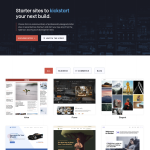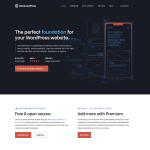If you are looking to launch a WordPress website, you might be wondering how to make your site live. Launching a website can be a daunting task, but with the right guidance, it can be a smooth and straightforward process. In this article, we will provide you with some tips and methods to make your WordPress site live.
One of the first things you need to do is to set up your website on a local drive. This will give you a safe environment to experiment and learn without the risk of affecting your live website. Once you have set up your website on a local drive, you can use one of the three beginner-friendly methods to make your WordPress site live. These methods include using a plugin, manually moving your website, or using a hosting service. We will cover these methods in more detail in the following paragraphs.
Understanding WordPress and its Functionality
WordPress is a widely-used content management system (CMS) that allows users to create and manage websites with ease. It is an open-source platform, which means that it is free to use and can be customized to suit individual needs. WordPress is highly flexible and can be used to create a variety of websites, including blogs, e-commerce sites, and portfolios.
One of the main advantages of using WordPress is its user-friendly interface. Even those with little to no technical knowledge can easily create and manage a website using WordPress. The platform offers a wide range of themes and plugins that can be used to customize the look and functionality of a website.
WordPress is also highly customizable, allowing users to make changes to the code to suit their specific needs. This makes it a popular choice for developers and designers who want to create unique websites that stand out from the crowd.
When it comes to functionality, WordPress offers a wide range of features that make it easy to create and manage a website. These include:
- Content management: WordPress makes it easy to create and manage content, including blog posts, pages, and media files.
- Themes: WordPress offers a wide range of themes that can be used to customize the look and feel of a website.
- Plugins: WordPress has a vast library of plugins that can be used to add new features and functionality to a website.
- SEO: WordPress is SEO-friendly, making it easy to optimize a website for search engines.
- Security: WordPress is highly secure and offers a range of security features to protect websites from hackers and malware.
In summary, WordPress is a powerful and user-friendly platform that offers a wide range of features and functionality. Whether you are a beginner or an experienced developer, WordPress is a great choice for creating and managing websites.
Setting Up Your WordPress Site Locally
Before making your WordPress site live, it’s important to set it up locally first. This allows you to build and customize your site without affecting your live site. Here’s how to set up your WordPress site locally:
Step 1: Install a Local Server
To set up your WordPress site locally, you’ll need to install a local server on your computer. A local server is a software that allows you to run WordPress on your computer. Some popular local servers include XAMPP, WAMP, and MAMP.
Step 2: Install WordPress
Once you’ve installed a local server, you can install WordPress on your computer. You can download WordPress from the official website and install it on your local server. This will create a local version of your site that you can build and customize.
Step 3: Create Content
With your local WordPress site set up, you can start creating content. You can create pages, posts, articles, and categories just like you would on a live site. You can also install themes and customize the appearance of your site.
Step 4: Customize Your Menu
To customize your menu, go to Appearance > Menus in your WordPress dashboard. Here, you can add menu items and organize them into a custom menu. This will allow your visitors to easily navigate your site.
Step 5: Create User Accounts
To create user accounts, go to Users > Add New in your WordPress dashboard. Here, you can create new user accounts with a username and password. You can also assign roles to your users, such as administrator, editor, author, or contributor.
By following these steps, you can set up your WordPress site locally and start building and customizing your site. Once you’re ready to make your site live, you can migrate your local site to a live server.
Installing Necessary Plugins
When it comes to making a WordPress site live, there are a few plugins that are necessary to ensure that everything runs smoothly. Here are some of the most important plugins you should consider installing:
Duplicator Plugin
The Duplicator plugin is a popular choice for migrating WordPress sites from one location to another. It allows you to create a backup of your site, including all of its files and databases, and then transfer it to a new location. This is particularly useful if you are moving your site from a local server to a live site. With Duplicator, you can easily create a package of your site and then install it on your live server.
Migration Plugin
Another option for migrating your WordPress site is to use a migration plugin. There are several migration plugins available, such as All-in-One WP Migration and WP Migrate DB. These plugins allow you to export your site’s database and files, and then import them into a new location. This is a great option if you are moving your site to a new hosting provider.
WordPress Plugins
In addition to migration plugins, there are many other plugins available for WordPress that can help you make your site live. Some popular options include:
- Yoast SEO: This plugin helps you optimize your site for search engines.
- Jetpack: This plugin offers a suite of tools to help you manage your site, including security features, performance optimization, and more.
- Contact Form 7: This plugin allows you to create custom contact forms for your site.
By installing the right plugins, you can ensure that your WordPress site is fully functional and ready to go live. Whether you need a migration plugin to move your site to a new location or a plugin to help you optimize your site for search engines, there are plenty of options available to choose from.
Preparing Your Site for Migration
Before you migrate your WordPress site to a live server, there are a few things you need to do to prepare your site for migration. This will ensure a smooth and error-free migration process.
Test Your Site
Before migrating your site, it is important to test it thoroughly to ensure that everything is working as expected. You can use a local server or a staging site to test your site. This will help you identify any issues that need to be fixed before migrating your site to a live server.
Edit Your Site
If you need to make any changes to your site, such as updating content or installing new plugins, it is best to do so before migrating your site. This will help ensure that your site is up-to-date and error-free when it goes live.
User Experience
When migrating your site, it is important to consider the user experience. Make sure that your site is easy to navigate and that all links and buttons are working properly. This will help ensure that your visitors have a positive experience on your site.
Errors
During the migration process, it is possible that you may encounter errors. It is important to keep a record of any errors that occur so that you can fix them quickly. This will help ensure that your site is error-free when it goes live.
Broken Links
Before migrating your site, it is important to check for broken links. Broken links can negatively impact your site’s user experience and SEO. You can use a broken link checker to identify and fix any broken links on your site.
By following these steps, you can ensure that your WordPress site is ready for migration to a live server. This will help ensure a smooth and error-free migration process, and a positive user experience for your visitors.
Choosing a Web Hosting Provider
When it comes to making your WordPress site live, choosing the right web hosting provider is crucial. A web hosting provider is a company that stores your website files on a server and makes them available for visitors to access online. Here are some factors to consider when choosing a web hosting provider:
Reliability
One of the most important factors to consider is the reliability of the web hosting provider. You want to choose a company that has a reputation for providing reliable service and minimal downtime. Some popular web hosting providers known for their reliability include Bluehost and SiteGround.
Speed
Site speed is another important factor to consider when choosing a web hosting provider. A fast-loading website is crucial for providing a good user experience and improving your search engine rankings. Look for a provider that offers fast servers and has a reputation for fast page load times.
Customer Support
The quality of customer support offered by a web hosting provider is also important. You want to choose a company that offers fast and reliable support in case you run into any issues with your website. SiteGround is known for its excellent customer support, which includes 24/7 live chat and phone support.
Pricing
Pricing is also a consideration when choosing a web hosting provider. Look for a provider that offers affordable pricing plans that fit your budget. Bluehost is a popular choice for affordable web hosting, with plans starting as low as $2.95 per month.
Overall, choosing the right web hosting provider is crucial for making your WordPress site live. Consider factors like reliability, speed, customer support, and pricing when making your decision.
Configuring Domain and DNS Records
When you’re ready to make your WordPress site live, you’ll need to configure your domain and DNS records. This involves setting up your domain name, connecting it to your WordPress site, and configuring your DNS records to point to your site’s address.
Domain Name
Your domain name is the address that people will use to access your site. It’s important to choose a domain name that’s easy to remember, relevant to your site’s content, and available for registration. You can register a domain name through a domain registrar, such as GoDaddy or Namecheap.
Domain Registrar
Your domain registrar is the company that you use to register your domain name. They’ll provide you with a control panel where you can manage your domain settings, including your DNS records. Make sure that you choose a reputable domain registrar that offers good customer support and competitive pricing.
DNS Records
Your DNS records are used to map your domain name to your site’s address. There are several types of DNS records that you may need to configure, including:
- A Records: Used to map your domain name to your site’s IP address.
- CNAME Records: Used to map subdomains to other domains or hostnames.
- MX Records: Used to specify the mail server for your domain.
- TXT Records: Used to store any text-based data associated with your domain.
Site URL
Your site URL is the address that people will use to access your site. It’s important to configure your site URL correctly to ensure that your site is accessible and secure. You can configure your site URL through your WordPress dashboard or by editing your site’s wp-config.php file.
Address
Your site’s address is the IP address or hostname that your site is hosted on. You’ll need to configure your DNS records to point to your site’s address to ensure that your site is accessible. Make sure that you choose a reliable hosting provider that offers good uptime and security.
In summary, configuring your domain and DNS records is an important step in making your WordPress site live. Make sure that you choose a good domain name, reputable domain registrar, and reliable hosting provider, and configure your DNS records correctly to ensure that your site is accessible and secure.
Transferring Site to Live Server
Once you have finished developing your WordPress site on your local server, it is time to transfer it to a live server so that it can be accessed by the public. This process is known as migration, and there are several ways to do it.
One common method is using an FTP client to upload your site files to the live server. However, this can be time-consuming and error-prone, especially if you have a large site with many files and folders. Another method is using phpMyAdmin to export your local database and import it into your live server’s database. This is quicker and more reliable, but it requires some technical knowledge.
To migrate your site using phpMyAdmin, you need to first export your local database as a .sql file. To do this, go to your local phpMyAdmin and select your WordPress database. Then, click on the Export tab and select Quick export method. Save the database as a .sql file.
Next, create a new MySQL database on your live server. You can do this through your web hosting control panel or using the command line. Make sure to note down the database name, MySQL host, username, and password.
Now, open the wp-config.php file on your local server and update the database details to match the ones on your live server. Save the file and upload it to your live server using an FTP client.
Finally, import your local database into your live server’s database using phpMyAdmin. Go to your live server’s phpMyAdmin and select the newly created database. Click on the Import tab and select the .sql file you exported earlier. Click on Go to start the import process.
Once the import is complete, your WordPress site should be live on your live server. You may need to update your site’s URL and other settings to match the live server’s configuration.
Testing and Going Live
Once you have built your WordPress website, it’s time to test it before going live. Testing ensures that everything is working correctly and that your website is ready to be launched.
Testing Your Website
Before publishing your website, make sure to test it thoroughly. You can use a staging site to test your website before going live. A staging site is a clone of your live website that is used for testing changes before making them live.
When testing your website, make sure to check the following:
- All pages and links are working correctly.
- Images and videos are loading properly.
- Forms and buttons are functioning correctly.
- Your website is responsive and looks good on different devices.
- Your website’s speed is optimal.
Going Live
Once you have tested your website and are satisfied with the results, it’s time to go live. To publish your website, you need to click on the “Publish” button in your WordPress dashboard.
Before clicking the “Publish” button, make sure to do the following:
- Backup your website to avoid any data loss.
- Disable any maintenance mode or coming soon pages.
- Check your website’s SEO settings and make sure they are optimized.
- Set up analytics and tracking to monitor your website’s performance.
After clicking the “Publish” button, your website will be live and accessible to the public. Congratulations, you have successfully launched your WordPress website!
Optimizing Site for SEO
One of the most important aspects of making your WordPress site live is optimizing it for SEO. SEO stands for Search Engine Optimization, and it is the process of improving the quality and quantity of traffic to your website from search engines like Google. Here are a few things you can do to optimize your site for SEO:
1. Use SEO-Friendly URLs
Your website’s URLs should be short, descriptive, and easy to read. This helps search engines understand what your pages are about and makes it easier for users to remember and share your URLs. You can set up SEO-friendly URLs in WordPress by going to Settings > Permalinks.
2. Add Meta Descriptions
Meta descriptions are short snippets of text that appear below your website’s title in search engine results. They provide a brief summary of what your page is about and can help entice users to click through to your site. You can add meta descriptions to your WordPress pages and posts using an SEO plugin like Yoast SEO.
3. Use Headings and Subheadings
Headings and subheadings help break up your content into smaller, more digestible sections. They also provide a hierarchy of information that search engines can use to better understand your content. Make sure to use heading tags (H1, H2, H3, etc.) in your WordPress posts and pages.
4. Optimize Your Images
Images can be a great way to enhance your website’s content, but they can also slow down your site if they’re not optimized properly. Make sure to compress your images before uploading them to WordPress and use descriptive file names and alt tags to help search engines understand what your images are about.
5. Submit Your Site to Google
Once your site is live, you’ll want to make sure it gets indexed by Google. You can do this by submitting your site to Google Search Console. This will help ensure that your site appears in Google’s search results and can also provide valuable insights into how your site is performing in search.
Maintenance and Updates
Maintaining and updating your WordPress site is crucial to keep it running smoothly and secure. Neglecting to do so can lead to site crashes, security breaches, and other issues. Here are some tips to help you keep your site up-to-date and well-maintained.
Regular Backups
Regular backups are essential to ensure that you don’t lose your data in case of a crash or other issues. There are various backup plugins available for WordPress that can help you automate the process. You can also use a cloud-based backup service like Google Drive or Dropbox to store your backups.
Software Updates
WordPress releases regular updates to its core software, themes, and plugins. These updates often include security patches, bug fixes, and new features. It’s important to keep your site updated to the latest version to ensure that it’s secure and running smoothly.
Maintenance Mode
When updating your site, you may need to put it in maintenance mode to prevent visitors from accessing it while you’re making changes. You can use a maintenance mode plugin to create a custom message for your visitors, letting them know that the site is temporarily down for maintenance.
Testing
Before making any updates or changes to your site, it’s important to test them on a staging environment. This will help you identify any issues before they affect your live site. You can use a staging plugin to create a copy of your site on a separate server or subdomain.
Professional Help
If you’re not comfortable with maintaining or updating your site, consider hiring a professional to help you. A WordPress developer or maintenance service can help you keep your site secure, up-to-date, and running smoothly. They can also provide custom development services to help you achieve your site’s goals.
Promoting Your Live WordPress Site
Once your WordPress site is live, it’s time to start promoting it. You want to make sure people know about your site and engage with your content. Here are a few ways to promote your live WordPress site:
Social Media
Social media is a great way to promote your site and engage with your audience. Share your latest blog posts, videos, or live streams on platforms like Twitter, Facebook, and LinkedIn. Use engaging captions and eye-catching thumbnails to grab people’s attention. You can also use hashtags to reach a wider audience.
Email Marketing
Email marketing is another effective way to promote your site and keep your audience engaged. Send out newsletters with updates on your latest content, exclusive offers, and more. Make sure your emails are visually appealing and include clear calls to action.
Live Streaming
Live streaming is becoming increasingly popular, and it’s a great way to engage with your audience in real-time. You can live stream on platforms like YouTube and Facebook, and embed your live streams on your WordPress site. Make sure to promote your live streams ahead of time to build anticipation and increase viewership.
Engaging with Your Audience
Engaging with your audience is key to building a loyal following. Respond to comments on your blog posts and social media, and ask for feedback on your content. You can also host Q&A sessions or live chats to connect with your audience on a deeper level.
Overall, promoting your live WordPress site requires a combination of tactics and strategies. By leveraging social media, email marketing, live streaming, and engaging with your audience, you can build a strong following and drive traffic to your site.
Conclusion
In conclusion, making your WordPress site live is a straightforward process that requires a few essential steps. First, you need to choose a reliable hosting provider that suits your needs and budget. You should also register a domain name that is easy to remember and relevant to your website’s topic.
Once you have set up your hosting and domain, you can install WordPress and choose a theme that fits your website’s purpose. Customizing your website with plugins and widgets can help improve its functionality and make it more user-friendly.
Before launching your website, it is crucial to test it thoroughly to ensure that it is functioning correctly and looks great on different devices and browsers. You can also optimize your website for search engines by using relevant keywords, meta descriptions, and alt tags.
After launching your website, you should continue to maintain it by regularly updating your content, plugins, and themes. You should also monitor your website’s performance and security to prevent any potential issues.
In summary, creating and launching a WordPress website can be a rewarding experience that can help you achieve your online goals. By following the steps outlined in this article and using the resources available online, you can make your WordPress site live and start reaching your target audience.