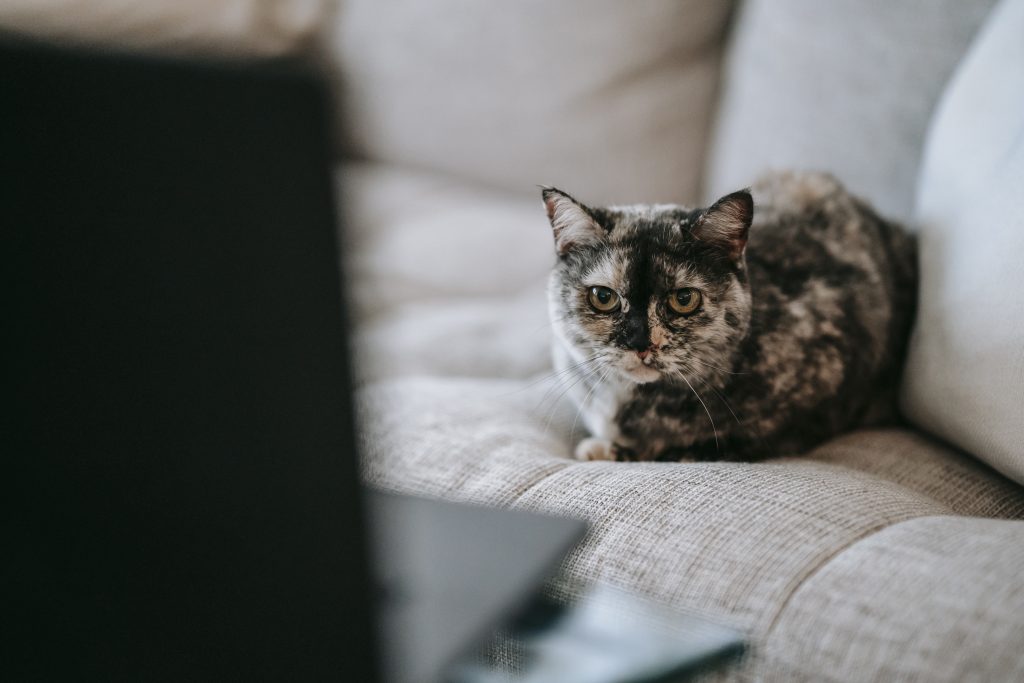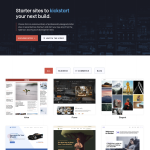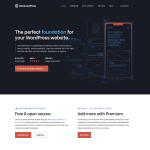WordPress Rest API plugins are essential for developers who want to create custom endpoints, aka routes, to the WordPress REST API. WordPress has a REST API built into its core, which allows developers to interact with WordPress sites by sending and receiving data as JSON objects. However, the core REST API has limited functionality, and developers often need to create custom endpoints to meet their specific requirements.
There are many Rest API plugins available for WordPress that can help developers expand the core REST API functionality. These plugins provide a range of features, including custom endpoints, API documentation, and authentication. In this article, we will explore the best WordPress Rest API plugins available in 2023. We will discuss each plugin’s features, benefits, and limitations, and provide recommendations based on our experience and research.
Overview of WordPress REST API Plugin
What is a WordPress REST API Plugin?
A WordPress REST API Plugin is a plugin that allows developers to create custom endpoints for the WordPress REST API. The WordPress REST API is a powerful tool that allows developers to access and manipulate WordPress content using HTTP requests. However, the default WordPress REST API only provides a limited set of endpoints for accessing WordPress content. A WordPress REST API Plugin allows developers to create custom endpoints that provide access to additional WordPress content.
Why Use a WordPress REST API Plugin?
A WordPress REST API Plugin can be useful for a variety of reasons. For example, it can allow developers to create custom endpoints that provide access to specific types of WordPress content. This can be useful for creating custom applications that need to access WordPress content in a specific way. Additionally, a WordPress REST API Plugin can be useful for optimizing the performance of WordPress sites. By creating custom endpoints that provide access to specific types of content, developers can reduce the number of requests that need to be made to the WordPress REST API.
Benefits of Using a WordPress REST API Plugin
There are many benefits to using a WordPress REST API Plugin. For example, it can allow developers to create custom endpoints that provide access to specific types of WordPress content. This can be useful for creating custom applications that need to access WordPress content in a specific way. Additionally, a WordPress REST API Plugin can be useful for optimizing the performance of WordPress sites. By creating custom endpoints that provide access to specific types of content, developers can reduce the number of requests that need to be made to the WordPress REST API.
Another benefit of using a WordPress REST API Plugin is that it can allow developers to create custom endpoints that provide access to non-WordPress content. For example, a developer could create an endpoint that provides access to data from an external API. This can be useful for creating custom applications that need to access data from multiple sources.
In summary, a WordPress REST API Plugin is a powerful tool that can be used to create custom endpoints for the WordPress REST API. It can be useful for a variety of reasons, including creating custom applications, optimizing performance, and accessing non-WordPress content.
Features of a WordPress REST API Plugin
A WordPress REST API plugin should have the following features:
Endpoints
Endpoints are the URLs that the API uses to access data. A good WordPress REST API plugin should provide a variety of endpoints that allow you to access different types of data. For example, you should be able to access posts, pages, media, and comments using different endpoints.
Data Formats
Data formats are the ways in which the data is returned by the API. A good WordPress REST API plugin should support multiple data formats, including JSON and XML. JSON is the most commonly used data format for REST APIs, so it’s important that your plugin supports it.
Authentication Methods
Authentication methods are the ways in which users are authenticated when they access the API. A good WordPress REST API plugin should support multiple authentication methods, including OAuth 1.0a and OAuth 2.0. These authentication methods provide a secure way for users to access the API.
Methods
Methods are the HTTP methods that the API uses to interact with data. A good WordPress REST API plugin should support all the standard HTTP methods, including GET, POST, PUT, PATCH, and DELETE. These methods provide a flexible way for users to interact with the API.
Overall, a good WordPress REST API plugin should provide a flexible, secure, and easy-to-use way for users to access data from their WordPress site. It should support multiple endpoints, data formats, authentication methods, and HTTP methods to give users the flexibility they need to build powerful applications.
Best WordPress REST API Plugins
Top 5 Best WordPress REST API Plugins
If you are looking to add REST API functionality to your WordPress website, there are a number of plugins available to help you achieve this. Here are our top 5 picks for the best WordPress REST API plugins:
-
WP REST API Controller – This plugin allows you to easily toggle the visibility of, and customize the endpoints for, all core and custom post types and taxonomies within WordPress with an easy-to-use graphical interface. It is lightweight, efficient, and compatible with the latest WordPress versions.
-
Ultimate Endpoints – This plugin allows you to add custom endpoints, aka routes, to the WordPress REST API. You can manage the API requests and responses through a convenient settings panel. Its UI delivers a non-compromised experience, and API creation takes only a few seconds.
-
WPGetAPI – The easiest way to connect WordPress to external APIs. This plugin allows you to easily send data and get data from an unlimited number of 3rd party REST APIs. You can then format and display the returned data on your WordPress website using a shortcode or a template tag.
-
REST API – This plugin enables you to interact with posts and other WordPress resources in a new way. It is a good example of a resource for WordPress. A post has different properties like its title and content. A response from the API could show us title and content as fields in the response.
-
JSON API – This plugin allows you to retrieve and manipulate WordPress content using JSON format. It provides a simple, consistent, and easy-to-use API for all WordPress content types.
Comparison of Top WordPress REST API Plugins
| Plugin Name | Lightweight | Efficient | Compatible | Functionality | WordPress Plugins | Reviews |
|---|---|---|---|---|---|---|
| WP REST API Controller | Yes | Yes | Latest WordPress versions | Toggle visibility and customize endpoints | Core and custom post types and taxonomies | 4.5/5 |
| Ultimate Endpoints | Yes | Yes | Latest WordPress versions | Add custom endpoints | WordPress REST API | 4.8/5 |
| WPGetAPI | Yes | Yes | Latest WordPress versions | Connect to external APIs | Shortcode and template tag | 4.3/5 |
| REST API | Yes | Yes | Latest WordPress versions | Interact with posts and other resources | WordPress resources | 4.2/5 |
| JSON API | Yes | Yes | Latest WordPress versions | Retrieve and manipulate WordPress content using JSON format | All WordPress content types | 4.1/5 |
In conclusion, there are a number of great WordPress REST API plugins available to help you add REST API functionality to your WordPress website. Each of these plugins has its own unique features and preferences, so be sure to choose the one that best suits your needs.
Installation and Configuration of WordPress REST API Plugin
Installation of WordPress REST API Plugin
Installing the WordPress REST API plugin is a straightforward process. First, navigate to the Plugins section in your WordPress dashboard and click on “Add New.” In the search bar, type “WordPress REST API” and click on the “Install Now” button next to the plugin.
Once the plugin is installed, click on the “Activate” button to enable it on your website. You can now start using the REST API on your WordPress site.
Configuration of WordPress REST API Plugin
After installing the WordPress REST API plugin, you may need to configure it to suit your website’s needs. The plugin provides a range of settings that you can alter to customize the API’s behavior.
One of the most important configuration options is SSL. By default, the WordPress REST API only works over HTTPS connections to ensure that data is transmitted securely. If you are not using an SSL certificate on your site, you may encounter issues when using the API.
Another important configuration option is custom post types. The WordPress REST API supports custom post types, allowing you to expose additional content types to the API. You can configure which post types are exposed to the API and customize the API’s behavior for each type.
In addition to custom post types, the WordPress REST API also supports pages. You can configure the API to expose pages and customize the API’s behavior for pages as well.
If you are using Java to interact with the WordPress REST API, you may need to configure your Java application to work with the API. The WordPress REST API provides a range of endpoints that you can use to interact with your WordPress site, and you can customize the API’s behavior using the available configuration options.
In summary, the WordPress REST API plugin is easy to install and configure, providing a range of options to customize the API’s behavior. Whether you are working with custom post types, pages, or Java, the WordPress REST API has you covered.
Security Concerns with WordPress REST API Plugin
The WordPress REST API plugin is a powerful tool that allows developers to interact with WordPress data using a Representational State Transfer (REST) interface. However, it also poses some security risks that need to be addressed to ensure the safety of your website and its data.
How to Secure Your WordPress REST API Plugin
Here are some tips to secure your WordPress REST API Plugin:
- Authentication Methods: Use strong authentication methods to protect your REST API endpoints. Basic Auth and Token-based authentication are two popular methods that can be used to secure your REST API.
- Disable WP REST API Plugin: Consider disabling the WP REST API plugin if you are not using it. This will help reduce the attack surface of your website.
- Whitelist Individual Endpoints: Whitelist individual endpoints to restrict access to only necessary endpoints. This will help reduce the risk of unauthorized access to your data.
- Disable REST API Toolbox: Disable REST API Toolbox plugin if you are not using it. This plugin adds extra functionality to the REST API, which may increase the attack surface of your website.
- Permissions: Restrict permissions to only necessary users. This will help reduce the risk of unauthorized access to your data.
- API Integration: Ensure that all third-party applications that integrate with your REST API are secure and follow best practices for authentication and data handling.
Common Vulnerabilities and How to Avoid Them
Here are some common vulnerabilities associated with the WordPress REST API Plugin and how to avoid them:
- API Request: Ensure that all API requests are validated and sanitized to prevent SQL injection and other attacks.
- Metadata: Avoid exposing sensitive metadata via the REST API. This includes user data, post revisions, and other sensitive information.
- Custom Post Types: Ensure that all custom post types are properly registered and secured to prevent unauthorized access.
- Custom Fields: Avoid exposing sensitive custom field data via the REST API. This includes passwords, API keys, and other sensitive information.
- Delete: Ensure that all delete requests are properly authenticated and authorized to prevent unauthorized deletion of data.
- Translations: Avoid exposing sensitive translation data via the REST API.
- Contributors: Ensure that all contributors have proper permissions and are properly authenticated to prevent unauthorized access to your data.
- Meta Fields: Avoid exposing sensitive meta field data via the REST API. This includes passwords, API keys, and other sensitive information.
- Advanced Custom Fields: Ensure that all Advanced Custom Fields data is properly secured and authenticated to prevent unauthorized access.
- Disable REST API Plugin: Consider disabling the Disable REST API plugin if you are not using it. This plugin adds extra functionality to the REST API, which may increase the attack surface of your website.
In conclusion, securing your WordPress REST API plugin is crucial to ensuring the safety of your website and its data. By following best practices for authentication, data handling, and access control, you can help reduce the risk of unauthorized access and data breaches.
Conclusion
In conclusion, choosing the right WordPress REST API plugin can make a significant difference in the functionality and performance of your website. After researching and analyzing various options, we have identified the top four plugins that stand out from the rest.
WP REST API Controller is a highly customizable plugin that allows you to enable/disable REST API endpoints for post types and taxonomies, add or remove meta fields from API requests, and rename post type/taxonomy base endpoints. It’s an excellent choice for those who want complete control over their API.
WPGetAPI is another great plugin that simplifies the process of connecting WordPress to external APIs. It supports virtually all authentication methods and allows you to format and display the returned data on your website using a shortcode or a template tag.
If you’re looking for a plugin that supports the latest WordPress themes, then BetterStudio’s WordPress API Plugins is the way to go. It includes features and preferences that you will find helpful and provides excellent support.
Lastly, the WordPress REST API itself is a powerful tool that can be used to develop custom applications and integrate with other software. It’s lightweight, suitable for high data volume, highly compatible, and user-friendly.
Overall, choosing the right WordPress REST API plugin depends on your specific needs and preferences. We recommend evaluating the features and functionality of each plugin and selecting the one that best aligns with your goals.